The Keys for Access
The common ground of keyboard accessibility comes down to a
handful of keys. These keys have been agreed upon by designers across
geographical, technological, theological, and political divides as an agreed
upon standard for keyboard control.
This means that no matter what brand of computer your audience is using, and no matter the language they speak and read, no matter if they are blind, deaf, or otherwise unique, you can share a common means of interacting and understanding each other through interfaces and content which are designed to be keyboard accessible.
These are the basic keys for keyboard accessibility:
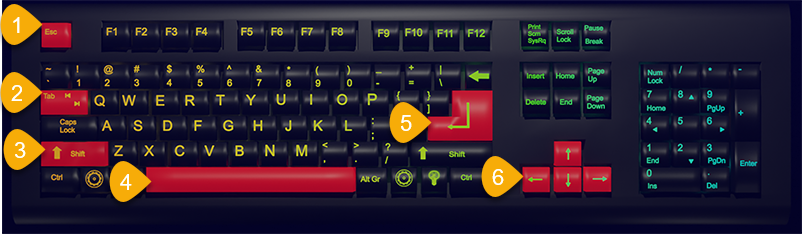
- ESCAPE
- TAB
- SHIFT
- SPACEBAR
- ENTER
- ARROW KEYS
Each of these keys are used to interact with different types of digital content in a specific way:
TAB
The TAB key is used to move your focus between interactive elements such as links, menus, and form fields.
When a user navigates through digital content with the TAB key, it is called “Tabbing” through content.
SHIFT
The SHIFT key is used in combination with the TAB key as a modifier to reverse the direction of tabbing through interactive elements.
In other words, using SHIFT with TAB allows you to go backwards.
ARROW KEYS
Arrow keys allow you to navigate through structured content such as menus and form fields.
The arrow keys can be referred to individually as UP, DOWN, LEFT, and RIGHT.
SPACEBAR
The SPACEBAR is used to select options within groups of content and controls.
Choosing the answer on a quiz, or selecting the option to subscribe to a newsletter are examples of content you can interact with via the SPACEBAR.
ENTER
The ENTER key is used to activate content such as forms and menu items.
In most cases, pressing ENTER is going to be the same as if you had clicked the mouse where your focus is currently set.
ESCAPE
The ESCAPE key does what the ESCAPE key is designed to do – it escapes the current context.
If you are in a form field, the ESCAPE key brings you out of the form field. If you are in a modal, pressing the ESCAPE key should close the modal.

