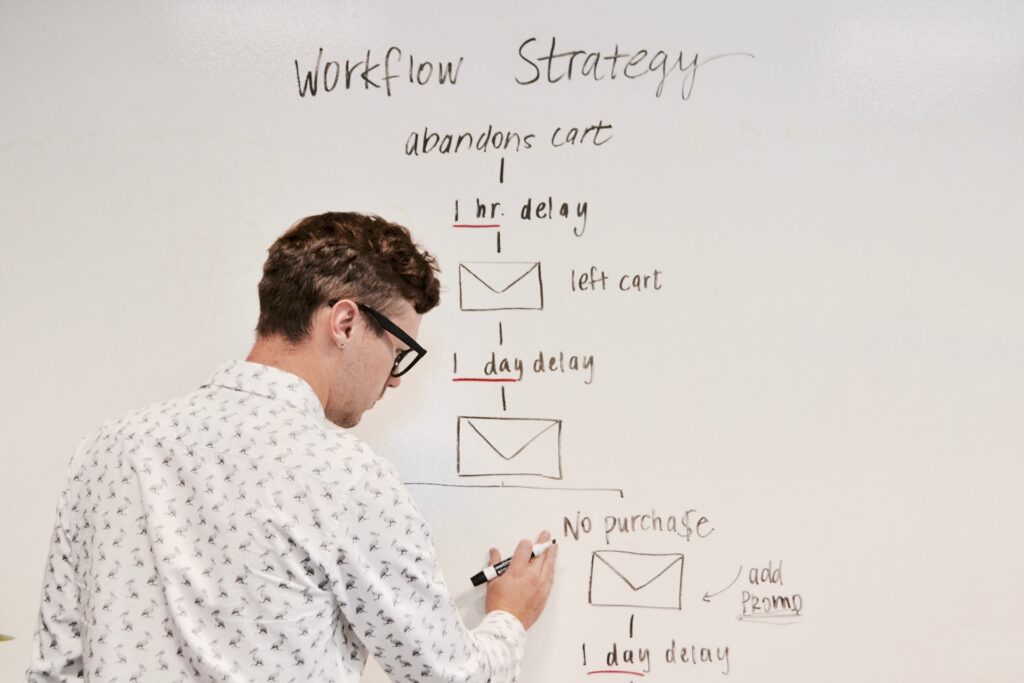
With the basic understanding of digital media access strategies and a handful of formatting tips to support accessibility, we are ready to incorporate this knowledge into your daily practice.
Simple Beginnings
Starting today, you can draw the proverbial line in the sand. Declare to yourself that you will, from now on, use the following formatting practices for accessibility when you create or edit your instructional content.
- Use your Heading Styles.
- Describe non-textual content.
- Use friendly links.
Three things. Three super simple, easy things you can do to make a huge difference in the lives of students who are already struggling with way too much.
Thank you in advance for making your instructional content more accessible and effective.
Over time, all the materials you use will become more accessible as you edit and refresh your content each semester.
A simple practice for sustainable access.
Patterns of Access
Consider your weekly flow of information.
- How many times do you send your students some form of communication?
- How many files are they downloading from your course each week?
- Do you send weekly welcome/organizational messages?
- How many files are each student sending you per week?
Identifying patterns in these communications and exchanges can reveal opportunities to automate accessibility through the use of templates and other technology.
You can learn about areas where you might want to invest some time on professional development as well – for instance, if you realize you are sending a lot of PowerPoint files to your students, it might be a good idea to increase your accessibility skills in that area.
It is also good to find out if you can leverage an accessible template with your frequently used programs. With a template that begins as an accessible document, you can just continue doing what you do, but with the peace of mind that comes from having some level of “baked-in” accessibility.
Media Inventory

One of the core aspects of maintaining accessibility is having an organizational plan. If you find that you have a lot of different media being used in your course, it can be helpful to create a media inventory.
A media inventory can serve a variety of purposes in managing the accessibility of an online course, but chief among them is the ability to enlist help in addressing accessibility issues if you find an emergency need to provide accommodations.
Of course, the need to provide emergency accommodations largely be alleviated through the use of a media inventory to manage the accessibility of your content.
Track the Files
The simple idea is to get a basic listing of what kinds of media files your students are supposed to use each week. It is always good to identify what type of digital document files you are working with.
First, identify what type of document each file is, for example, Microsoft Word, PowerPoint, PDF, HTML, etc.
Next make note of the types of digital content inside each document – text, images, tables, interactive content like links or form fields.
Make note of content that resides on third-party websites, including YouTube and Textbook “companion” content packs from textbook publishers.
Track the Access
As you work through the content each week, ensure that the appropriate access strategy is in place for each type of content. Text should have headings, images should have text descriptions, tables should have header rows defined, links should be useful and descriptive, etc.
Here is a sample table to illustrate the concept, but feel free to use whatever system works best for you to track and monitor progress.
Media Inventory
| Media File (Name and type) | Date of Use | Text | Headings | Image Descriptions | Table Headers | Interactive Content | Notes |
| Syllabus.docx | 9/1/20 | Yes | Yes | Yes | Yes | Yes | |
| Week1intro.ppt | 9/1/20 | Yes | No | No | No | NA | |
| Chapter1.pdf | 9/2/20 | Yes | Yes | No | No | Yes | |
| “History of the thing” (Youtube) https://youtu.be/HCU5jZeZKn8 | 9/4/20 | NA | NA | NA | NA | No | Needs captions |
| Chapter 1 Practice Quiz | 9/5/20 | Yes | Yes | Yes | NA | Yes |
You can begin tracking what you do in terms of creating and distributing information to your students each week.
Your inventory can also be used as a job aid to help keep track of the documents you have made more accessible, and those that still need attention.
If you are fortunate enough to get assistance with your course materials, your media inventory can make it easier to delegate and track the progress of your team.
Looking Forward
As you consider the digital content you are using in your course, hopefully you are identifying some trends and patterns in how you engage with your students.
It is good to identify the types of programs you use to create and update your instructional materials. Find out if you have the most current version of the software, and if not, try to update.
Great strides have been made in recent years towards making accessibility easier to create. Having the latest versions of the software can make life a lot easier when dealing with accessibility.
In the coming posts we will be covering some different programs commonly used by faculty to create instructional materials. Whenever possible, I will be sure to point out significant differences between versions of software, and any relevant work-arounds for people using older versions.
Meanwhile, consider how you can begin implementing the simple workflow tips for enhancing the accessibility of your content, and let me know if you find any questions as you go.
Thanks for reading!
