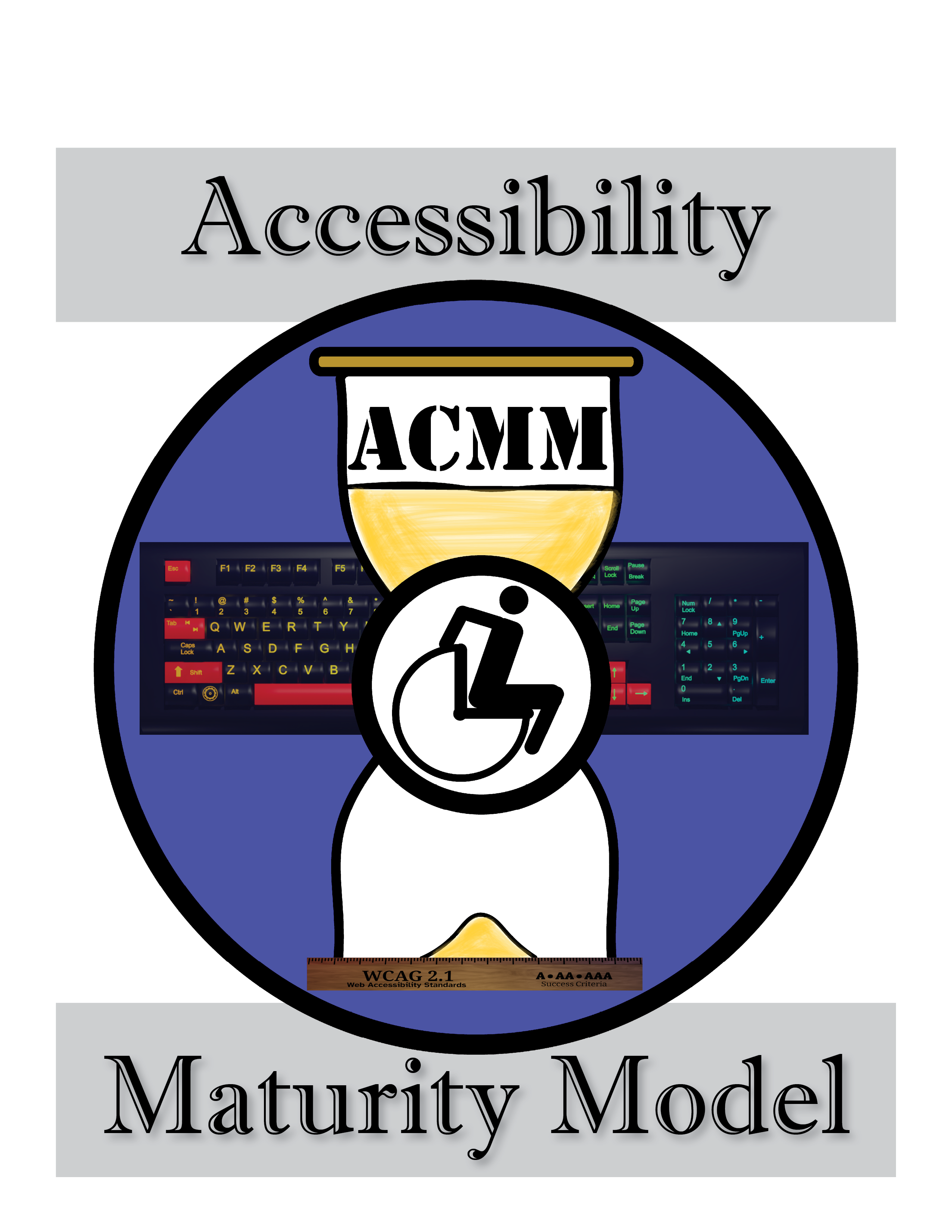 Accessibility Maturity Model
Accessibility Maturity Model
Maturity Models have been around since the mid-80’s as a way of measuring an organization’s level of performance in terms of both formal capability and practices, from ad-hoc to policy-driven to a level of innovation and refinement. While Maturity Models were originally used in software development companies, they can be applied to a wide range of practices and industries.
 Typical structure of maturity models include defined levels of maturity, essential processes, organization and strategy, goals and optimization. Even though many of the maturity models are presented in linear terms, it is not uncommon for an organization to be involved in several different areas concurrently. Accessibility Maturity Models are no exception in this regard.
Typical structure of maturity models include defined levels of maturity, essential processes, organization and strategy, goals and optimization. Even though many of the maturity models are presented in linear terms, it is not uncommon for an organization to be involved in several different areas concurrently. Accessibility Maturity Models are no exception in this regard.
From “Model” to “Process”
While the term “model” might infer a static state, Accessibility Maturity Models typically refer to an ongoing process for the institution employing the model. Typically, the models describe a process including the following five steps:
-
- Initial awareness
- Managed efforts
- Defined strategy
- Regularly Assessed/Adjusted
- Optimization
Most organizations can define their practices according to one or more of these steps. Ultimately nobody really “matures” completely, as nobody can ever be completely optimized in the face of non-stop technological advances and the constant innovation in the digital information space.
Capability for Maturity
Truly, these models are actually measuring the CAPABILITY of your organization more than the current state of your digital accessibility maturity, as in what you could determine based on an audit of your digital media.
More than a measure of your product, it is an inventory of your tools, materials, policies, practices, quality control, training, research and development, and strategic plan and outlook. Your Accessibility Capability Maturity is a measure of your ability to function and perform as a member of your professional industry and community, as well as in modern society as a whole.
Measuring Your Own Maturity
 The World Wide Web Consortium (W3C) provides a robust framework for an Accessibility Maturity Model, which encompasses many excellent considerations. They encourage organizations to make use of it as a starting point for their own models, customizing it to match your structure and needs. You can check it out at: https://www.w3.org/TR/maturity-model/.
The World Wide Web Consortium (W3C) provides a robust framework for an Accessibility Maturity Model, which encompasses many excellent considerations. They encourage organizations to make use of it as a starting point for their own models, customizing it to match your structure and needs. You can check it out at: https://www.w3.org/TR/maturity-model/.
Accessibility Capability Maturity Models will vary in specifics across organizations, but most will have levels similar to the following:
Initial/Ad Hoc
All organizations begin here, even if they are past this point when they learn about Accessibility Maturity Models. At this level results are sporadic and inconsistent, as are any efforts towards accessibility.
Awareness
At this stage organizations begin to recognize the significance and importance of accessibility. Some sort of effort to raise awareness is made, typically with some introductory training. Guidelines for accessibility might also be introduced.
Compliance
At this level, organizations begin to introduce accessible workflows and focus on satisfying the basic accessibility requirements of different legal and regulatory frameworks. Accessibility audits may be performed, as well as a focused formal effort to address accessibility concerns.
Integration
Accessibility is integrated into the organization’s processes, considered from the beginning of a project’s lifecycle. This is done through formalizing accessibility requirements into the design and development standards, developing the relevant accessibility testing procedures, and providing training to staff.
Optimization
Focusing on continuous improvements in accessibility across the board. Accessibility testing is thorough and robust, combining automated and manual testing with specific usability testing with individuals with disabilities. Accessibility metrics are tracked alongside proactive efforts to discover and address accessibility challenges.
Innovation
At the highest level of maturity, organizations are leading the way with accessibility practices, and go beyond the basic minimum requirements of legal and technical conformance. Organizations at this level seek innovative solutions to accessibility challenges and contribute to accessibility standards and best practices, continuously pushing the boundaries of accessible design and technology.
Benefits of Using an Accessibility Capability Maturity Model
By providing a roadmap for organizations to follow as they evolve from basic reactive approaches to accessibility challenges, the Accessibility Capability Maturity Model helps organizations achieve a more comprehensive, proactive, and effective approach to accessibility.
When an organization progresses through the stages of the Accessibility Capability Maturity Model, they can improve their digital accessibility, increase their customer base, enhance user experiences for people with disabilities, as well as mitigate legal and reputational risks associated with inaccessible content.
Applying the Accessibility Capability Maturity Model to Higher Education
There are many different methods of administration being practiced at the various higher education institutions in the U.S., but the needs of accessibility often lead to similar concerns and challenges.
While most higher educational institutions have unique considerations separate from those of software developers, there are many similarities which make following an Accessibility Maturity Model an effective way to achieve the same goals, and progress through the stages of accessibility improvement.
Following are some of the typical approaches followed by higher educational institutions.
Create Accessibility Policies
Most institutions have established policies requiring all digital content and electronic information systems to meet accessibility standards such as WCAG 2.1 and Section 508.
Providing Training
Faculty and Staff must be given accessibility training in an ongoing basis to ensure currency with new innovations in technology, and with legal standards as more accessibility cases make their way through the courts.
Accessible Procurement
Enforcing requirements for accessibility in the purchase of technology and digital media makes an enormous difference in the ability of an institution to satisfy the legal requirements for accessibility. Effective training on how to evaluate the accessibility of products and media allows institutions to avoid being suckered with a false or misleading VPAT. Establishing penalty structures for accessibility issues discovered in the first year after a purchase can be a great incentive for vendors to provide more accessible products and services.
Collaborate with Disability Services
Engage your local campus Disability Services Office. Most higher education institutions have a wealth of expertise and experience helping students with disabilities every day. Make sure their knowledge and expertise isn’t being ignored or wasted, include them in relevant efforts and activities, include them on procurement committees, accreditation reviews, strategic planning initiatives, etc. Get to know these people, take them out to lunch, listen to what they have to say.
Leverage Accessibility Standards
Most higher education institutions have some sort of legal requirements to follow accessibility standards. Even if they aren’t legally required to follow an accessibility standard, they probably still like to consider themselves as moral and ethical institutions, at the very least. Accessibility standards are not only a roadmap for testing and ensuring accessibility, the implication is that people who follow the standards are good people, and people who do not follow the standards are bad – and probably lazy, immoral, selfish, greedy, puppy-kicking monsters. Let’s be honest here.
Student Involvement
Another invaluable asset all higher education institutions have available to them are students. Students tend to be interested in opportunities to get experience, to make a difference, and to help people. Connecting students with your accessibility efforts is not only a great way to get cheap labor in exchange for valuable life-enriching work, it is a valuable way to increase the likelihood those student workers will carry forth their newly-gained knowledge and concern for accessibility, and spread it around as they live their lives. What a great life-long lesson.
Take-Aways
Awareness is the first step to maturity. With a little guidance, your natural desire to be excellent can lead you to new heights and empower you to make substantive changes that benefit everyone. Our world grows more wonderful and more worth living in, the more people take on the responsibility of doing good work and looking out for each other. Accessibility Capability Maturity Models are a great way to drive positive change in whatever type of organization you want to lead.
Where is Your Organization on the Accessibility Capability Maturity Model?
Sources
https://www.w3.org/TR/maturity-model/
https://www.levelaccess.com/blog/the-digital-accessibility-maturity-model-introduction-to-damm/
https://www.cccaccessibility.org/acmm
https://www.tpgi.com/the-accessibility-maturity-lifecycle/
https://en.wikipedia.org/wiki/Capability_Maturity_Model
















