Microsoft PowerPoint is a powerful program for creating presentations that can be delivered to an entire class of students at once, or the same file can be accessed by the same class in an independent study session.
There are a variety of considerations for the accessibility of a PowerPoint Presentation being delivered to an audience, and there are some different concerns for when that file is going to be distributed to students for individual study.
Creating Accessible Presentations
When you start from scratch and are making a PowerPoint Presentation, there are a few simple things you can do to ensure maximum accessibility.
Themes
One of the most important considerations is the theme. Issues of legibility and clarity are exacerbated when a presentation is projected through a classroom in daylight, and they can also be a problem for individual viewing.
Pick a theme that has sufficient color contrast, and one without a background that is too busy. It can be difficult to distinguish the text in some cases where a PowerPoint background is too complicated or busy.
Default Layout
When you click inside the pre-defined slide layouts you are entering data that PowerPoint can track and structure in an accessible way.
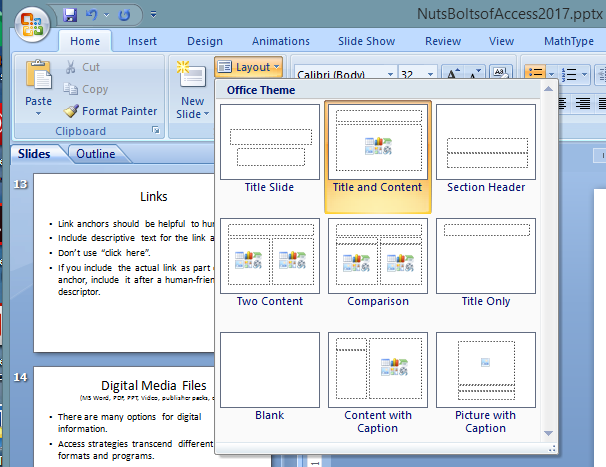
If you click and create random zones for your content, PowerPoint doesn’t know what to do with the content.
There are usually several different options for slide layout that will allow you to accomplish what you need with your slide creation.
Alternate Text Descriptions
MS PowerPoint also allows you to enter alternate text descriptions for non-text content such as images and charts.
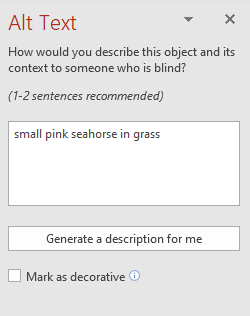
To provide alternate text for non-text content in MS PowerPoint:
- Select the image.
- Right-click the image.
- Choose the “Edit Alt Text” option.
- Enter the alternate text description in the Alt Text window.
Graphs and Charts
A lot of presentations use graphs and charts. When you have slides with charts and graphs, make sure there is a textual explanation of the most significant points of the graph or chart. Draw attention to totals, trends, or conclusions that might be implied by the graphical information, but still need to be verbally stated for someone who can’t see the content.
Video Content
If you have a PowerPoint Presentation with an embedded video, you need to ensure the video is closed captioned. I will be covering some techniques for captioning your own digital video in following posts.
Links
When you place URLs into PowerPoint it automatically converts them into active hyperlinks.
To format a hyperlink in PowerPoint, press CONTROL + K, and the Link Editing dialog will appear.
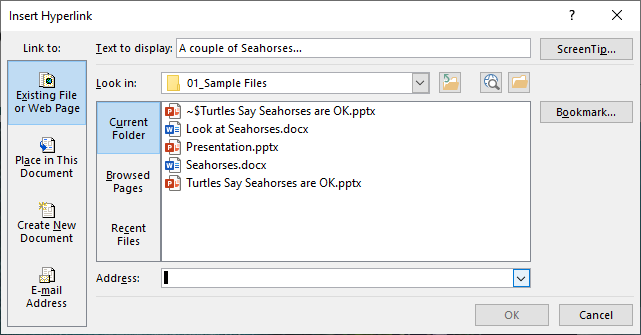
Make sure your links are user-friendly by creating meaningful anchor text and then formatting it as a link and entering the URL through the link editing window.
Checking Accessibility of MS PowerPoint Presentations
Sometimes you have a PowerPoint Presentation that was created by someone else. Before you distribute that presentation to your class, check it to make sure it is accessible.
Check Your Outline View
One technique for quickly checking a presentation file is to switch the view to Outline.
In Outline view you can go through the presentation and see what information is being preserved as accessible text from your slides. If you use the pre-defined slide layouts you can expect to see the titles and bullet text preserved and displayed in Outline view.
If you notice any slides in Outline view that seem to be missing information, that is a good clue that something in your slide might need to be adjusted or enhanced.
Check Your Color View
Another technique you can try is to engage the grayscale view option and see if any of your content becomes difficult to perceive.
Accessibility Checker
Finally, there is an accessibility checker in MS PowerPoint that can help you identify issues with your presentation that might cause problems for accessibility.
To start an accessibility check:
- Go to the “File” tab
- Click “Info”
- From the “Check for Issues” menu, choose “Check Accessibility”.
MS PowerPoint will process the slides in your presentation file and try to identify any content that might have issues.

Be careful in interpreting the results from the Accessibility Checker. Automated accessibility testing is rarely able to identify more than 40% of issues that affect accessibility of content.
You will need to ensure adequate contrast and the reading order of the content in your slides, and of course you need to make sure that the content is easy to read and makes sense.
Convert to PDF
Sometimes the content of a PowerPoint presentation is not best suited for independent studying, and it can be made more appropriate by converting to PDF. Sometimes content in a slide that is interactive or problematic for accessibility can be better handled as a flattened image in a PDF.
If the instructional content of a PowerPoint presentation can be made accessible more easily as a PDF, or if the content will be easier to navigate and study as a PDF, then you should convert your presentation to a PDF and distribute it to your students.
Of course, you’ll need to make sure the PDF is accessible first. I’ll be covering that soon in a following post.
Meanwhile, you can start addressing the content in your PowerPoint presentations for accessibility with the above tips and techniques.
Thanks for reading!
