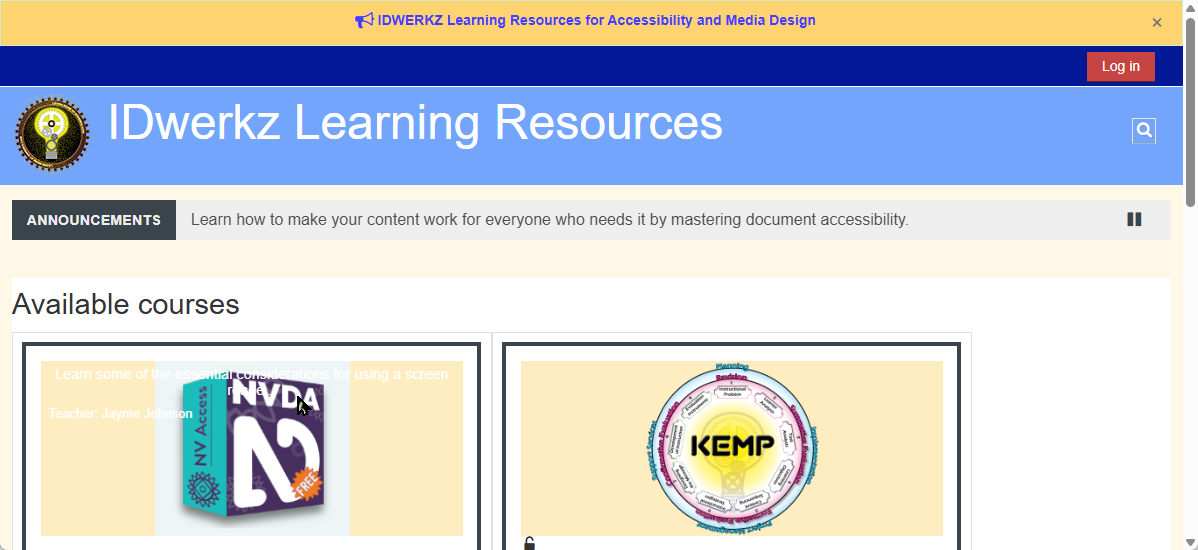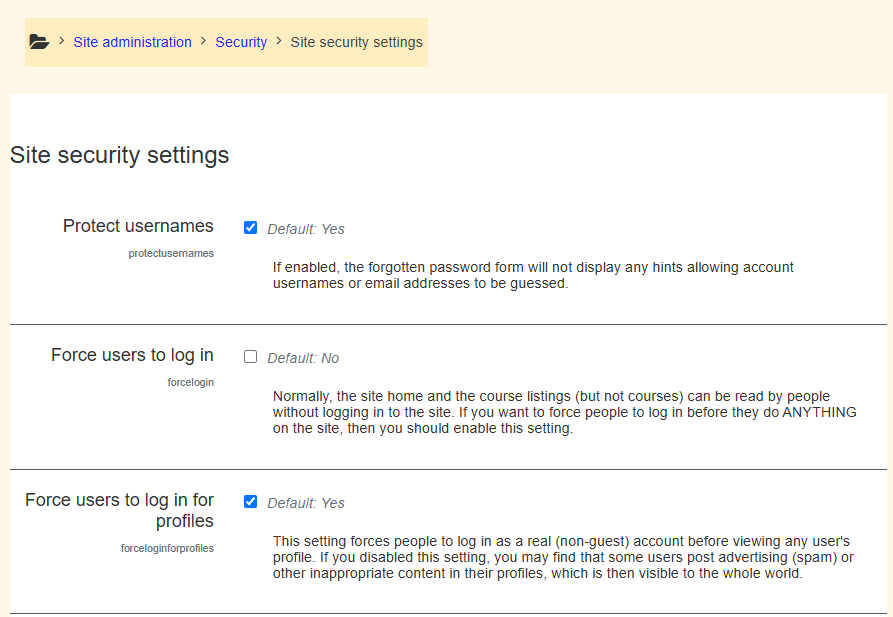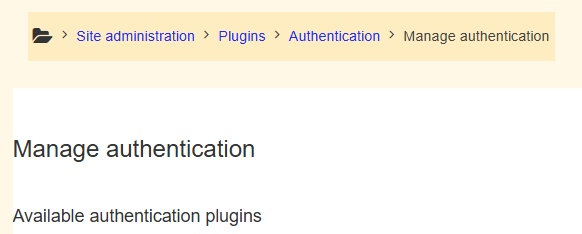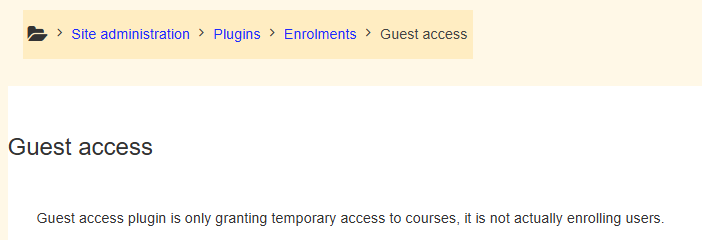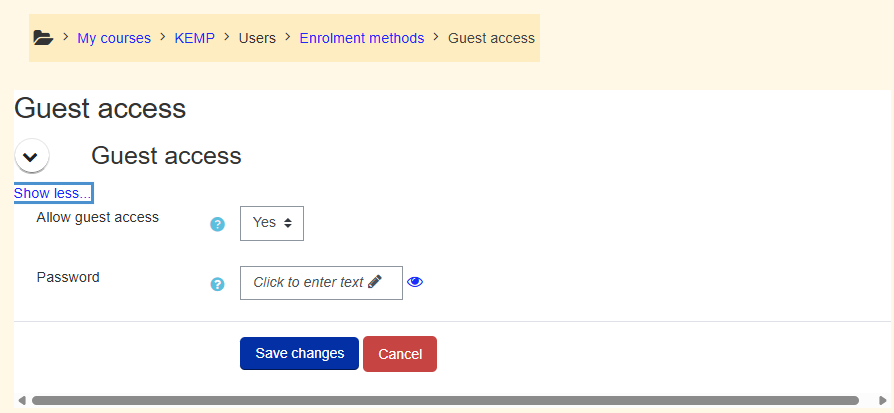I recently fixed an issue with my Moodle instance: https://idwerkz.com/learn/.
For one specific course, I had enabled Guest access, but I wanted to change the settings. At one time I had required a password, and now I wanted there to be no password required.
However, for some reason I could not erase the password – and worse, it conflicted with the improved password requirements I was using for the site.
The end result was a paragraph of red text listing error complaints and warnings regarding password policy violations, whenever a guest user accessed the course.
It wasn’t a critical issue that would stop someone from accessing the course, but it was a source of potential confusion for users visiting my site.
This is contrary to the desired user experience, and a bit of an embarrassment.
I am happy to have since resolved the issue, it turns out there was a corrupted course, and I was able to set things right by copying the course.
Now I can share with you what I learned in the process, with the following simple steps of how to manage guest access to Moodle courses.
Also, full disclosure: this is for a limited audience of people who are managing, or thinking about managing, a Moodle instance.
Moodle Guest Password Policies
There are settings for Guest access both at the global system level and within each course itself.
First things first: establish the norms for your Moodle instance at a site-wide level, and them move on to the individual course settings.
- Navigate to Site administration\Security\Site security settings.
Recommended Configuration:
- Enable Password policy
- Minimum password length: Recommended 8+ characters
- Require digits, uppercase, lowercase, and non-alphanumerics as needed.
- Enable password expiration if required
- Configure lockouts after failed logins (under Account lockout settings).
User Account Creation and Passwords
- Navigate to: Site administration\Plugins\Authentication\Manage authentication
- Enable email-based self-registration (if needed)
- Set new user default role
- Force password change for pre-created accounts.
Guest Access to Courses
- Enable Guest access globally:
- Navigate to Site administration\Plugins\Enrollments\Guest access.
- Enable Guest Access for a course:
- Navigate to: Course\Participants\Enrollment methods\Add method\Guest access
- Allow guest access: Yes
- Set a guest password (optional)
- TIP: Leave password blank to allow public access.
Best Practices
Consistent design patterns and management of user policies are a curricular level concern that needs to be communicated and maintained through policy, and ongoing faculty professional development efforts, in combination with IT training and support assignments.
Depending on what you are using Moodle for, you might want to have a variety of resources that are freely available, as well as others that are password protected.
Here are some tips to keep in mind:
- Test guest access using an incognito or logged-out browser
- Use course visibility settings to hide sensitive courses
- Regularly audit accounts and login attempts (under Reports).
Let me know if this is helpful, and good luck!