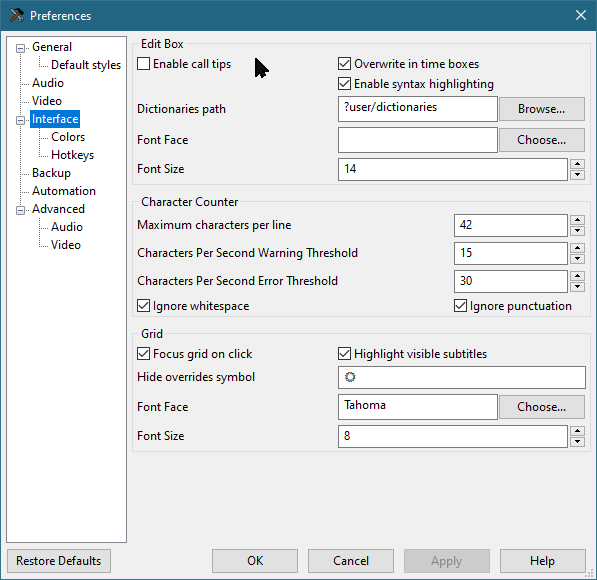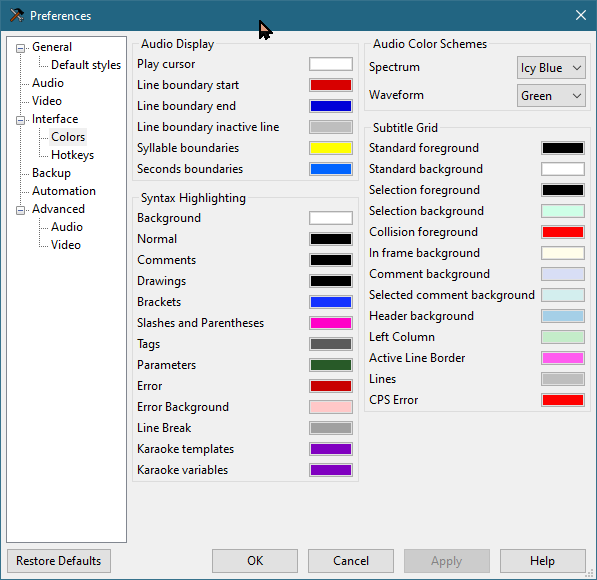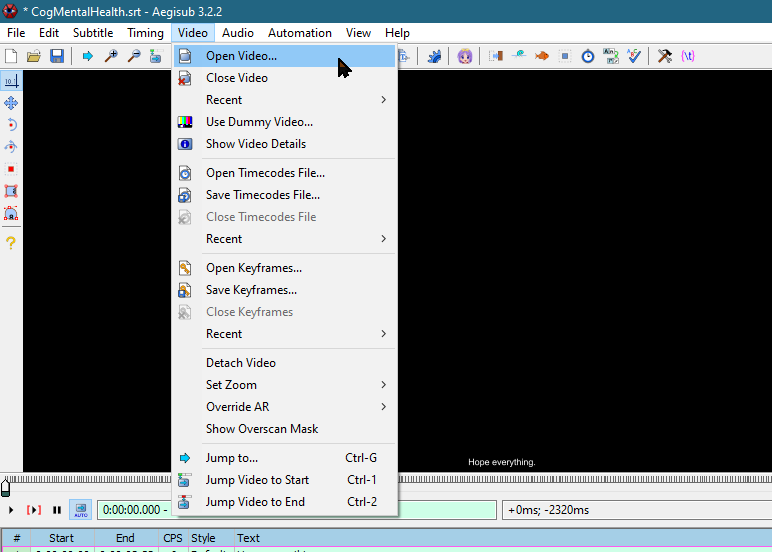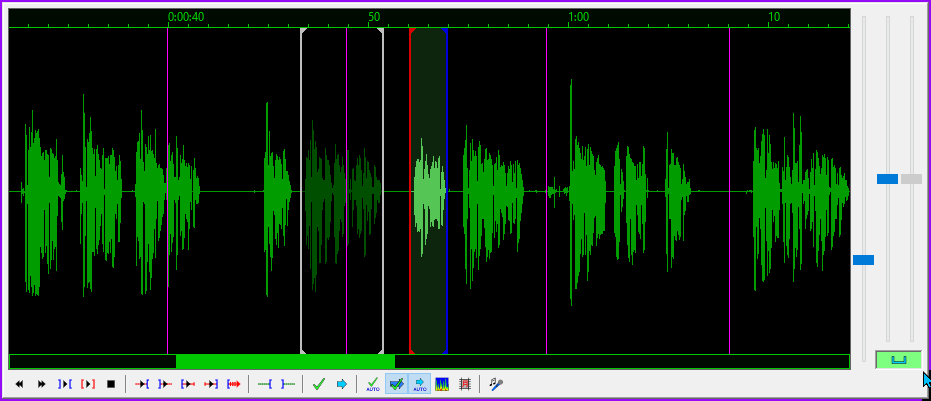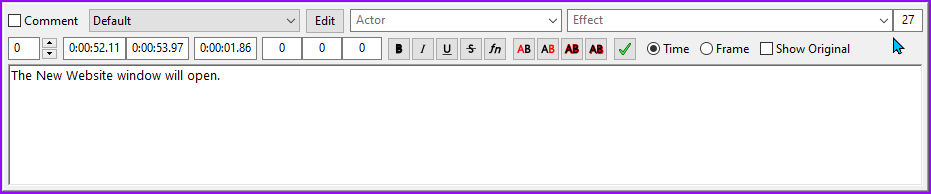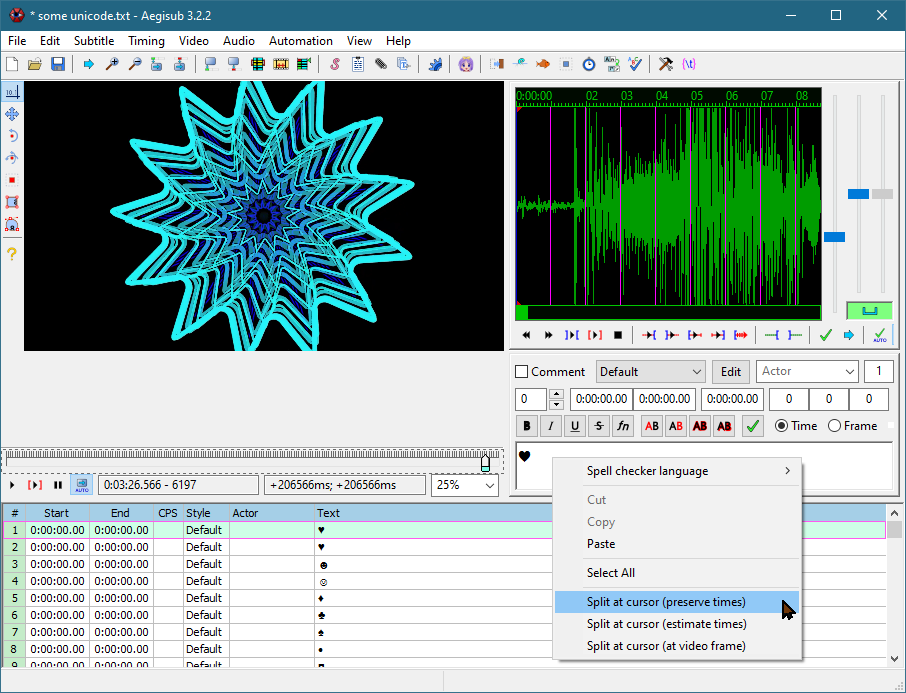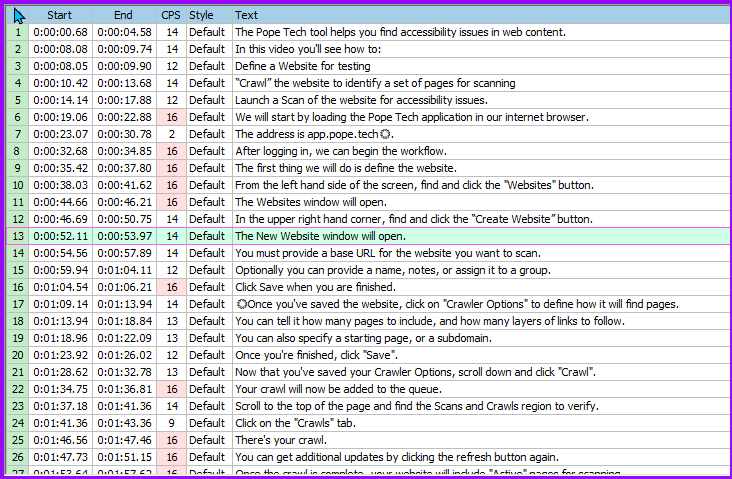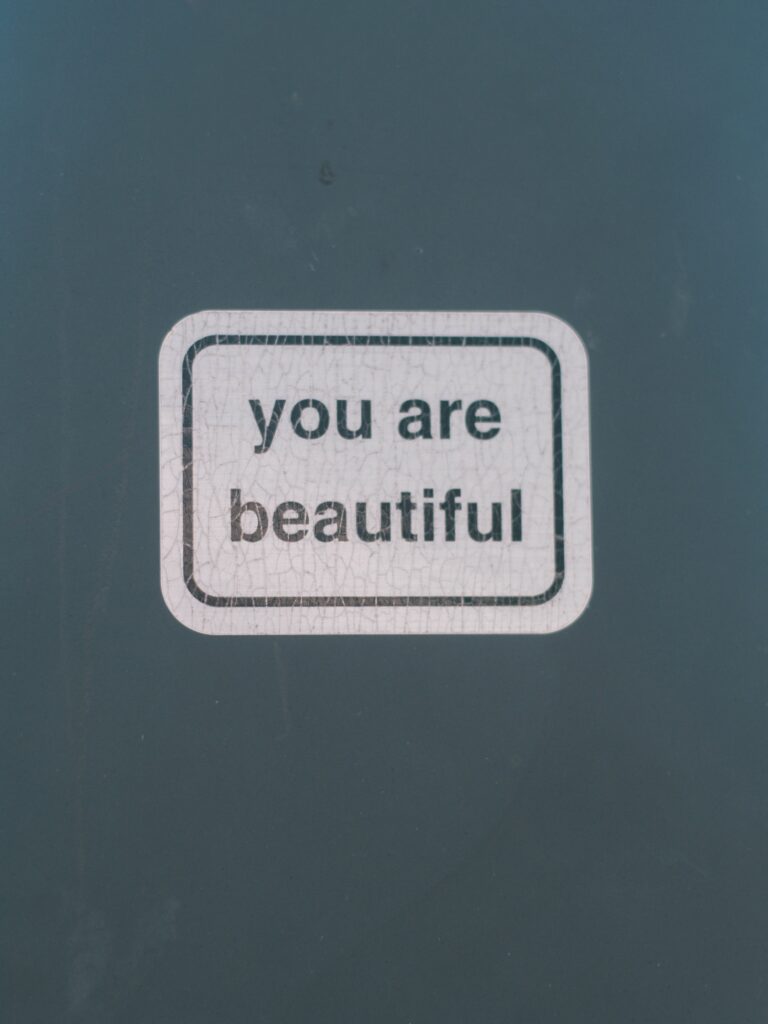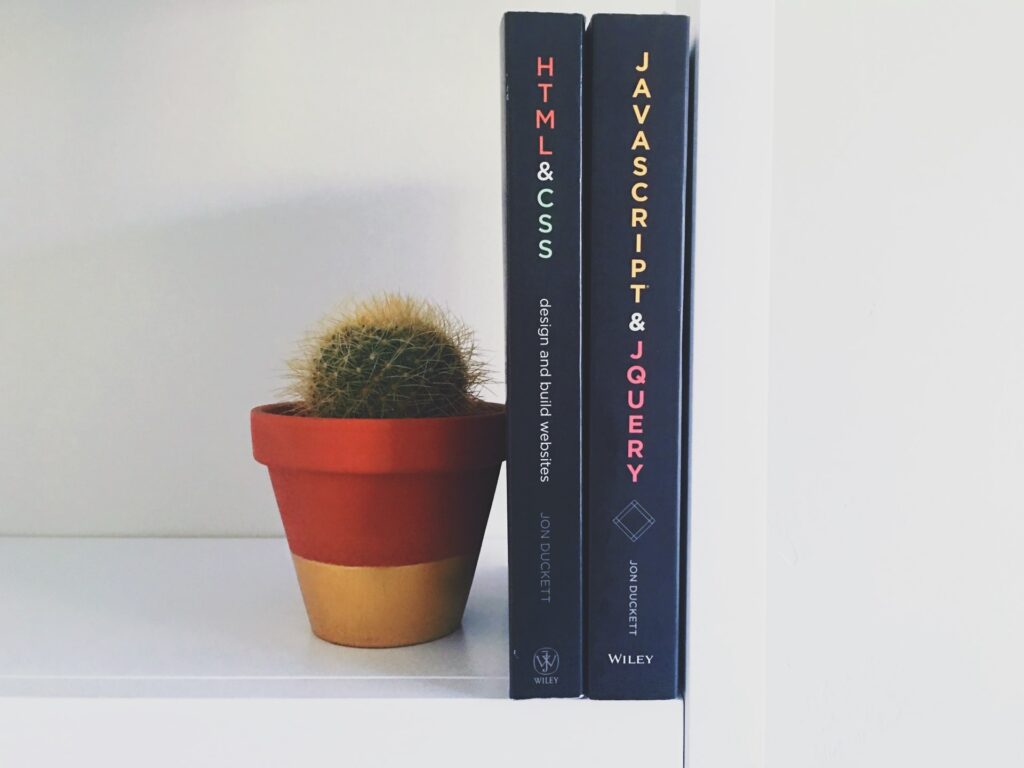Aegisub Subtitle Editor Workflow
You start with a transcript of the audio. Always. If you do not have a transcript of the audio, read this quick article on how to get a transcript, and then come back and join the party.
BASIC Aegisub Workflow
Begin with your transcript saved in plain text file (.txt), or in subtitle file (.srt) format:
-
-
- Open Aegisub.
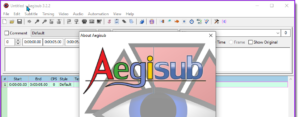
- With the Aegisub editor open, select “File\Open Subtitle” to import a subtitle file or plain text file.
- Navigate to the location your transcript is saved, select the file and click “Open”.
- The Text Import Options window prompts you for characters to separate different actors, and a character to denote comments in the subtitle file (comments do not appear onscreen). Enter characters if your transcript is formatted with them, otherwise ignore.
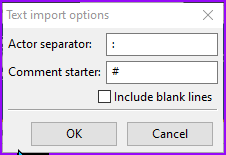
- Click “OK” and the file loads.
- The text grid populates with the contents of your subtitle/text file.
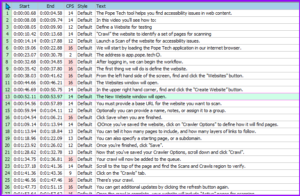
- Select the first row, and that subtitle will appear in the Subtitle Edit window.
- Edit the subtitle as appropriate for grammar and line length.
- Adjust the timing for the subtitle by moving the blue and red lines within the Audio editing window. Blue is the beginning, red is the ending. Other subtitles are represented with gray lines.

- Press ENTER when the subtitle is formatted and the timing is set. Aegisub will register the timing for your subtitle and move to the next subtitle line in the Text Grid.
- Open Aegisub.
-
Repeat this process until all of the subtitles have been formatted and properly timed to appear on screen.
That’s the essential workflow, continue reading to learn about optimizing your workflow, setting preferences, and how to format your subtitles so they are easier to read and understand.
Set Your Aegisub Options
Goto “View\Options…” and select the “Interface” option to set the preferences for how many characters per line, characters per second warning threshold, and characters per second error threshold.
I set my preferences to 42 characters per line, 15 characters per second warning threshold, and 30 characters per second error threshold.
Click “Apply” when you are finished.
Colors
From the Options menu, click the “Colors” option under “Interface” and adjust the different colors used within the Aegisub interface.
When finished adjusting your preferences, click “Apply” to activate your settings.
Click “OK” to close the Options panel.
Video Window
Go to the “Video” menu to open the video you are subtitling.
You can enlarge or reduce the size of the video window by hovering the mouse over the video and using the mouse scroll wheel.
There are multiple playback modes. Playback can be limited to the current subtitle line, or playback can proceed through the remainder of the video from the current subtitle line forward.
Audio Window
The Audio window displays the waveform for the audio. The area of the waveform between the red and the blue lines is the audio content corresponding to the current line of subtitles.
You can easily adjust the timing of each subtitle line by dragging the start or end lines within the audio window.
Editing Audio Timing
Within the Audio Window:
-
-
- Move the BLUE line to the beginning of your subtitle audio.
- Move the RED line to the end of your subtitle audio.
- Press SPACEBAR to play the audio for the current subtitle.
- Ensure the display time for the current subtitle corresponds with the selected audio.
- Press ENTER when you are satisfied with the timing.
-
Text Editing Window
Immediately beneath the Audio Window is the Text Editing window.
When you select a line of subtitles in the Text Grid, that subtitle will be displayed in the Text Editing window for editing.
Right click within the Text Editing window to access options for adjusting line length and splitting subtitles.
Use NUMPAD 5 to play the audio currently associated with the subtitle being edited.
Editing the Captions
Edit the subtitles according to the rules for editing captions, as described in the “Captioning Key” resource from the Described Media and Caption Program (DCMP).
Use the Captioning Key for full details of how to format different types of information, as well as how to style your captions for maximum readability.
Captioning Key: https://dcmp.org/learn/captioningkey
Formatting Language
There are many considerations for formatting subtitles to enhance their readability and understandability. Check out the Captioning Key for a complete explanation of how to format different types of information. In general, the following guidelines should always be followed:
-
-
- Never split a prepositional phrase when breaking a line of subtitles.
- Do not split a descriptor from the object it is describing when you break a line of subtitles.
- Do not mix numerals with numbers spelled out in words. Choose either numerals or words and maintain consistency.
- Do not separate a person’s title from their name when breaking a subtitle into two lines.
- Include sound effects in brackets, such as: [car tires screeching],
or [gun firing] BANG! BANG!… - Audio occurring offscreen should be italicized.
-
Maximum Line Length
It is important to format your subtitles so they do not form excessively long lines of text.
It can be difficult to read long lines of text and also pay attention to the video that is being shown. Best results are achieved when subtitles are around 42 characters per line. It is OK to exceed this by a few characters, but try not to go over 50 characters per subtitle line.
The Text Grid displays each line of subtitles with a column that displays the Characters Per Second (CPS). This column turns red when the characters per second meets or exceeds the levels you set in the Interface options, making it easy to see at a glance where you need to make adjustments to line length.
Using the Characters Per Second column, you can quickly identify any lines of subtitles that are too long for the amount of time they are being displayed. The Characters Per Second warning color and the characters per second error color can be set in the Options pane under “Interface\Colors”.
Displaying Two Lines of Subtitles
If you want to display two lines of subtitles on the screen, you can manually split the subtitle line into two lines by pressing SHIFT + ENTER.
Pressing SHIFT+ENTER will place a new line code(\N) in your subtitle file, indicating where the line breaks. The new line code will not be displayed on screen with the rest of the subtitle.
If you break a line of subtitles using the new line code (\N), the Characters Per Second displayed will reflect whichever subtitle line is the longest.
Splitting Long Lines of Subtitles
If you want to break a long line of subtitles into two separate lines of subtitles, use the Editing Window.
Place your cursor within the subtitle where you want the second line of subtitles to start, and click the right mouse button.
Choose “Split at cursor (estimate times)”, and the text spanning from your cursor to the end of the subtitle will be moved to a new subtitle line.
Conclusion
Follow the workflow at the beginning of this article until each line of subtitles has been formatted and optimized.
Save your .srt file, and use it with your video when you share it online or use the video in the classroom.
You can also download this job aid for the Aegisub Workflow for editing subtitles.