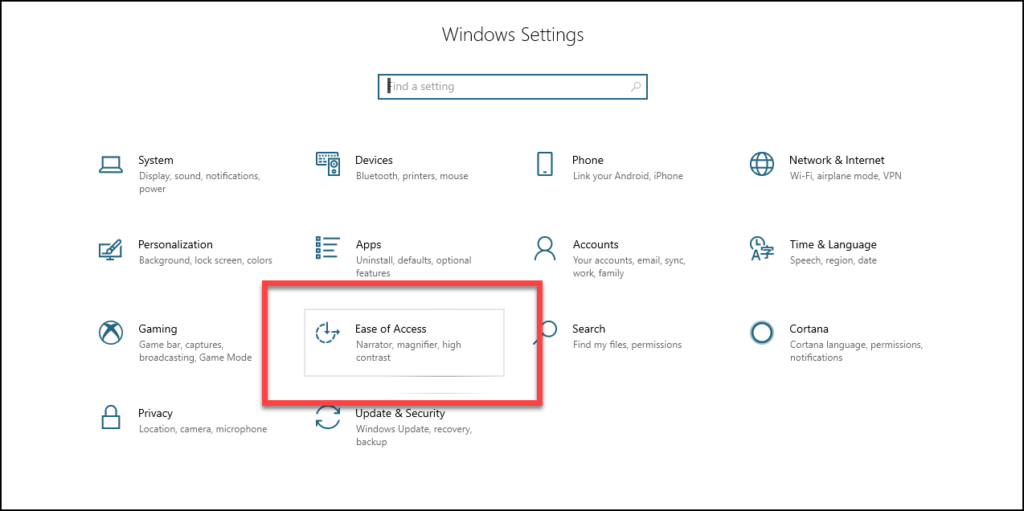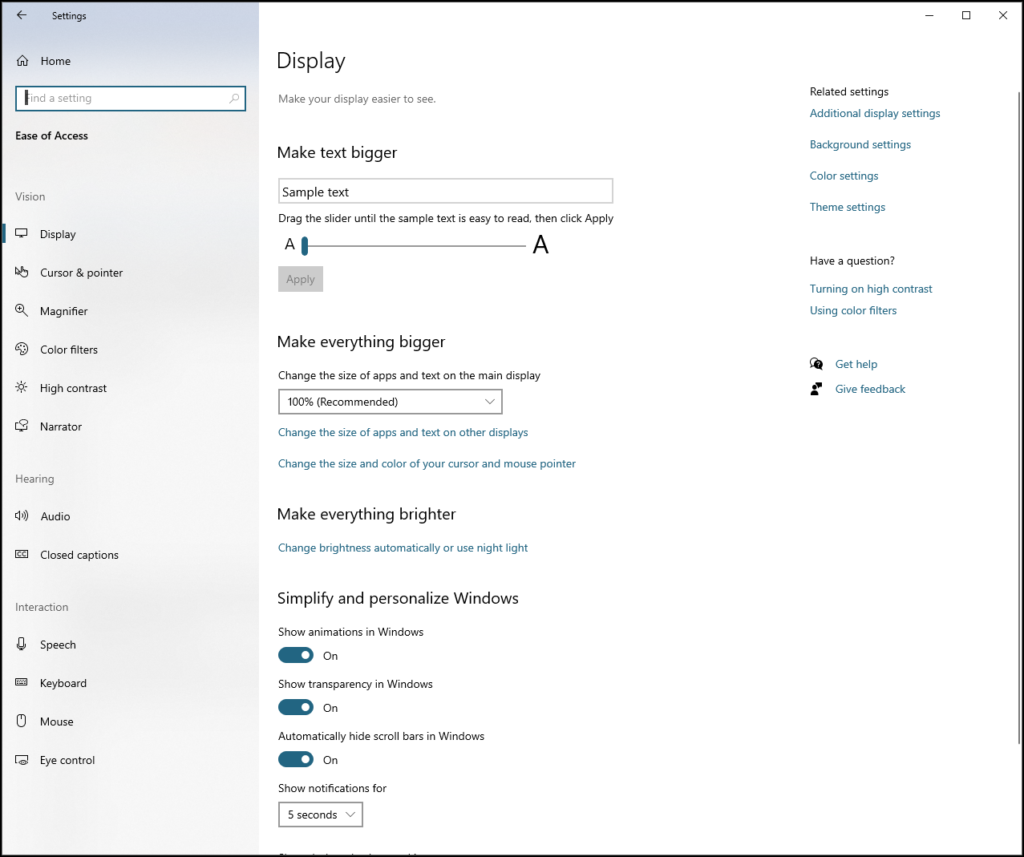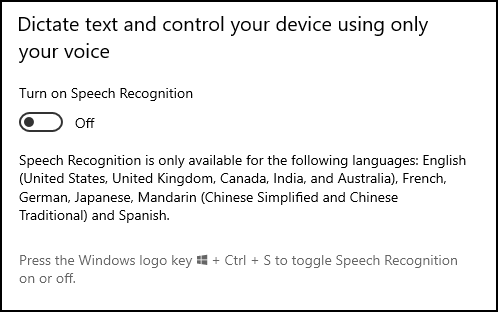The idea of representing math through sonic information might be a rather new and abstract concept for many.
For a lot of people, the meaning behind a sonic waveform is just the noise it makes. For instance, do you know what sin(x)+2 sounds like?
Can you provide an example?
By the end of this article, you will be able to answer yes to both of those questions.
Concepts of Sonic Data
For audio information, there are a number of issues that have historically been more constraining than liberating in terms of our ability to create and use it. Namely, a lack of tools and the related supporting culture of practice and use.
Most people have simply never encountered math deliberately represented through audio- or if they did, they probably didn’t realize it was happening.
Students and teachers need to have some preparation for using audio versions of math. Some overview of what is being represented, with context provided as to what the different sonic palettes represent, and how to interact with significant data.
The Evolution of Sound
Beyond live sound, our technological capability to record and produce sound continues to grow. We started in the world of analog audio, and ironically, many hipsters continue to return there…
An analog recording of sound is a direct and singular representation of something in the world. It is evidence of a unique moment in time, a direct translation of some event or data. It typically can not be reproduced without losing fidelity, making each use one time closer to the last time it will ever be usable.
Traditionally, there have been constraints related to the cost and complexity of analog audio recording technology that put audio-based math out of reach for most people.
Issues from recording equipment, barometric pressure, ambient temperature and humidity, the list goes on. Suffice it to say that there are many variables which combine into a very challenging situation when trying to re-create consistent representations of sound.
It helps to have a recording studio.

And don’t forget the talent, we need a source of the sound – a means of making noise. Cue the orchestra, or get out the xylophone, slide whistle, and kazoo.
For the longest time, in order to capture sonic information, the task required a range of expensive and sophisticated recording equipment (and audio engineers to operate it). This resulted in it being out of the reach of most teachers and students.
Happier Times
Today technology for making and distributing noise is ever-present. We carry the equivalent of a recording studio in our cell phones, as well as the means of distributing our noise across the globe. I give you the Internet as exhibit A.
The Internet has provided the means for a new paradigm where audio information is easy and affordable to record and share. We can even synthesize conceptual never-before heard sonic information according to our desires, with a variety of free tools.
Today audio technology enables us to create new kinds of sounds our grandparents would most likely not approve of.
And you can count on that…
Combining Sound and Sight for Superior Communication
A central tenant of media theory is that multiple means of representing information reinforces the message being communicated.
Today we have a unique capability to express information in a variety of ways. We combine multiple forms of media into much more engaging representations than formulas scribbled in chalk or dry erase markers.
For example, consider the complexities of data-sorting algorithms, and the need to compare the logic of the algorithm in a way that demonstrates efficiencies and differences in theoretical approaches.
Written in text. a lengthy tome of incredibly boring dimensions is the result. It could easily take an hour to read this explanation, while it is represented in a fraction of the time through this YouTube video “Fifteen Sorting Algorithms in 6 Minutes”.
Besides being slightly hypnotic, this video efficiently demonstrate a rather abstract concept and relationship between the techniques of different coding approaches (sorting algorithms) used in computer science.
As a lot of people figured out in the 60’s, it is easy to get absorbed into the engaging mixture of audio-reinforced visuals. Now we can tap into that power for teaching and learning Math.
History of Sonic Math
Audio Graphing is the term applied to the process for sonic rendering of mathematic information.
As an instructional technology, audio graphing provides an interesting capability for teaching and learning – though it is not as familiar to most of us as the visual representation of math.
Audio Graphing has remained a niche use for people with disabilities, or else individuals who were deep into the science of math or sound.
The main issue has been the lack of tools that made it easy for average people to create or use audio graphing.
The most popular and reliable tool for many years was an expensive technology relegated to the fringes of assistive technology for students who were blind and studying math. Costing several hundred dollars, it was an unfortunate stranglehold on a powerful capability.
There is one notable tool from the past that still deserves some attention both for capability and for the spirit of supporting education for everyone: MathTrax from the fine folks at NASA.
MathTrax is a great example of how audio graphing can help explain math functions and concepts. It is an accessible graphing calculator that allows for individuals with disabilities to create and listen to math. There are also built-in samples for exploring the physics and functions of rocket launches and roller coasters, and it is all accessible.
As cool as all that is, it is still a rather limited range of options and a very outdated interface.
Happily, the world has changed for the better in terms of our ability to create and study math with audio graphing capabilities.
Current Evolution of Sonic Math: Desmos

Desmos is a company that provides a free suite of web-based math tools, which includes an impressive audio graphing calculator that is completely accessible, and it works across operating systems and devices.
Did I mention it’s free?
Desmos works to ensure their tools are accessible and available across operating systems and devices, as part of their mission to make math easier and more enjoyable to learn for everyone.
In addition to an impressive collection of math tools, Desmos provides free lessons and activities you can use to teach math with their tools.
Using Desmos to create content for the LMS
To use Desmos, go to www.desmos.com and create an account.
You need an account to save and share the content you make, but anyone can visit the URL for what you create – with no account required to view your content.
Before you begin, I recommend you read the page about how to best succeed in creating great digital math. It is really quite good advice.
Math Tools
Under the “Math Tools” menu you will find the different tools included in the free suite. There’s a lot of good stuff here, but today I’m focusing on the Graphing Calculator.

Graphing Calculator
Click on the Graphing Calculator option from the Math Tools menu, and the Graphing Calculator opens in full-window mode.

No ads to distract, no interruptions to sign up for the newsletter, just good old-fashioned, blast it out loud audio math.
That’s right – this ain’t your grandpa’s math. But actually, go ahead and turn up your speakers and let Grandpa learn something too.
Here is how you get it done:
First, click the big PLUS sign in the upper left-hand corner.

Choose “f(x) expression”.
Next, enter your expression via the keyboard or through the onscreen entry tool-pane.

Notice the collection of common functions that can save you time in data entry. Here is the complete list of supported functions.

When you have finished creating/editing your expression, press ENTER.
If your expression is a valid function, it will be added to the graph.
AUDIO Graphing
Here is how to play your math out loud:
- With your expressions selected, press ALT + T to engage the audio graphing tool.
- Press H to hear the entire expression.
- Use TAB to navigate through significant points like intersections with other functions or axis markers.
- Use the ARROW KEYS to navigate along the graph in either direction.
Share Your Math with the World
To show your work outside of Desmos, click on the “Share Graph” icon in the upper right-hand corner.

You can download a picture, send someone a link, or embed the code within an HTML page.

Following is the same information via an HTML embed code:
Using Desmos as a Student
Before unleashing your audio graphs on your students, you should introduce your students to the concepts of using audio graphs and the different keyboard commands for interacting with the audio graphing calculator.
Desmos provides a thorough overview of how they support accessibility, including technical information and instructions for using their product with different screen readers and assistive technologies, across different operating systems and devices.
In addition to being keyboard accessible, Desmos also provides a “Projector Mode” that makes the lines fatter and easier to see when displayed through a projector. Projector Mode also helps when a graph is being viewed on a mobile device outside, or when being viewed by someone with a visual impairment.
Desmos Unlocks the Potential of Math for Everyone
Desmos products are used by millions of students around the world, and they are unlocking the ability to find solutions to universal questions and problems while helping every student realize their individual potential, understanding, and mastery of math.
As if they weren’t already the coolest math company in the world, or maybe because they are, Desmos is sponsoring a Global Math Art contest. Please check it out, and enjoy the amazing visual and audio prize winning content – all created with pure math.
Here is the first place winner for the 13-14 Year-old Age Category:
And here is the best Audio Graph winner:
Visit the Global Math Art Contest page and see all the winners across different age categories, and share with anyone who ever tells you math is boring.
Now you know differently.
Thanks for reading!