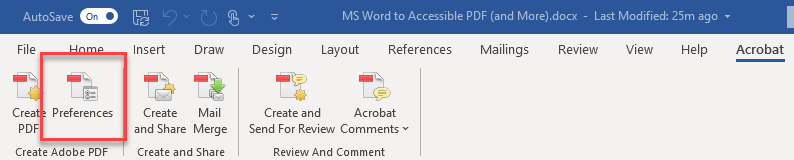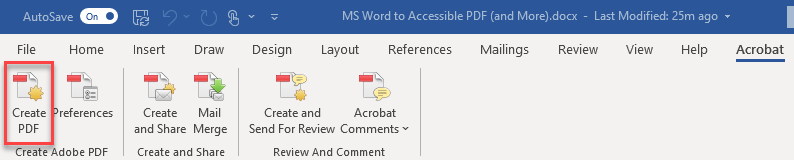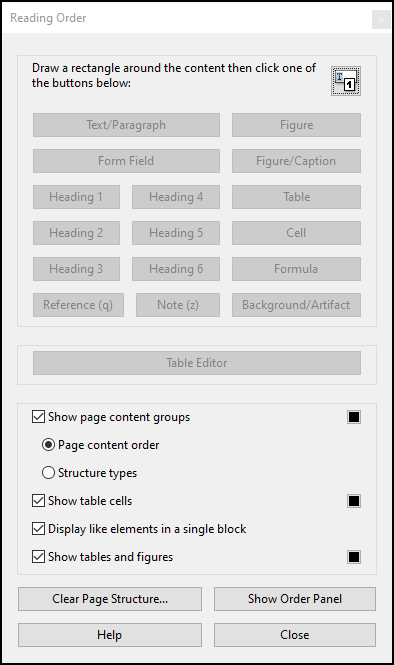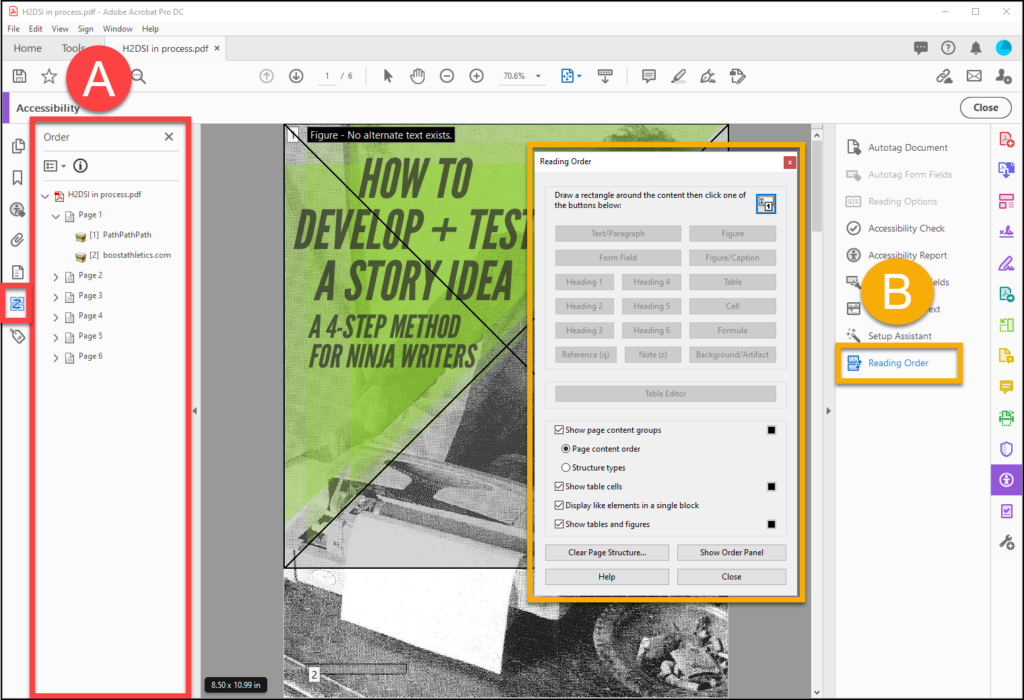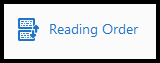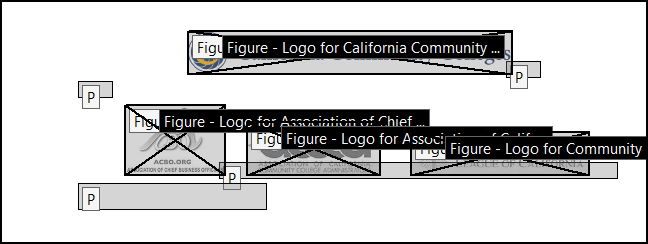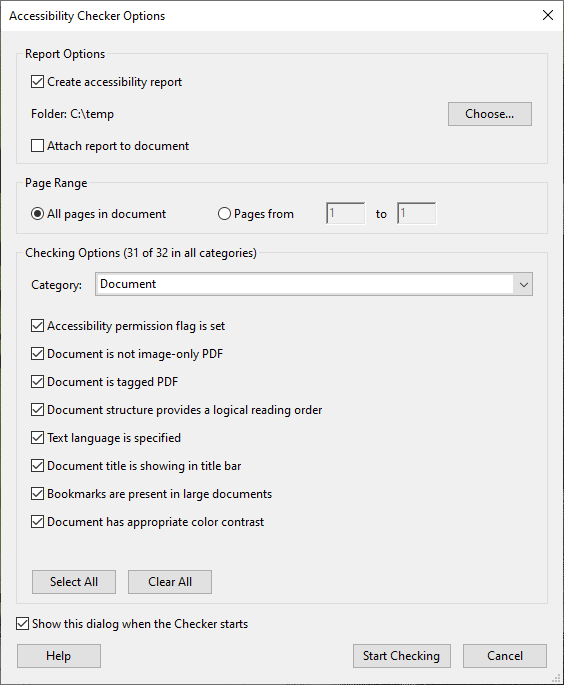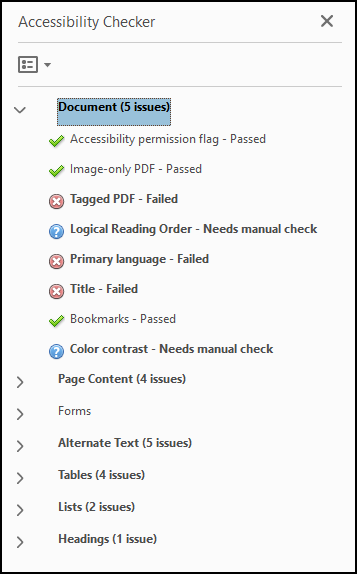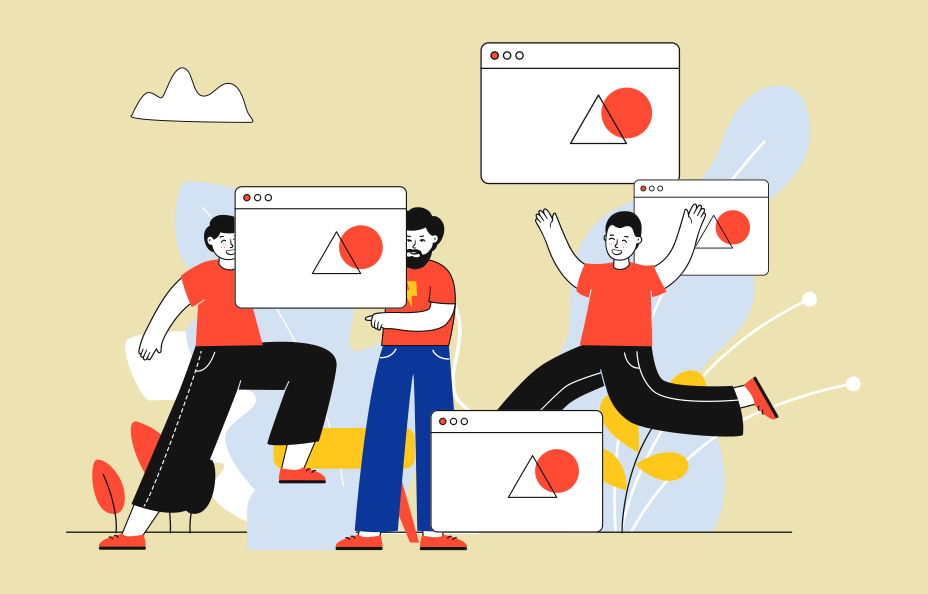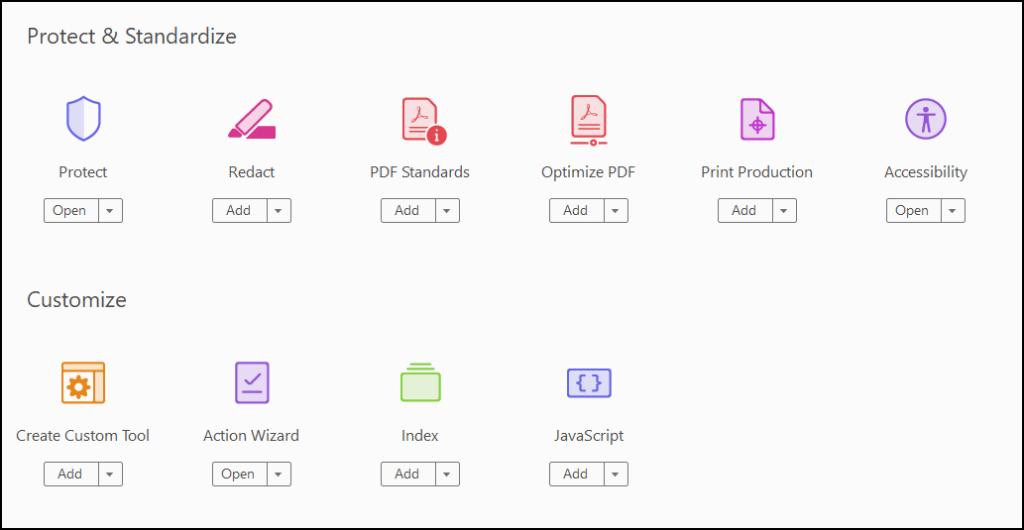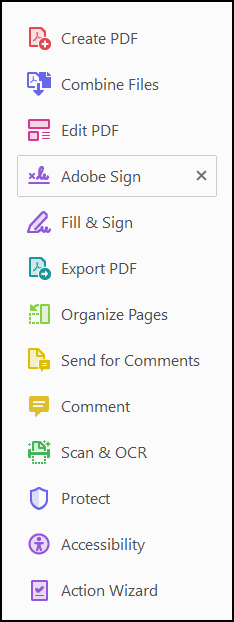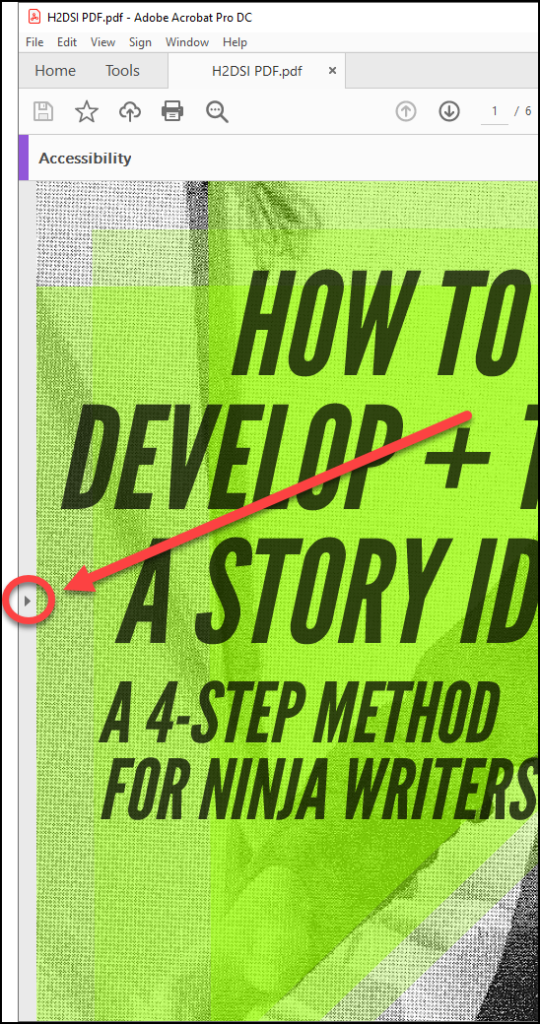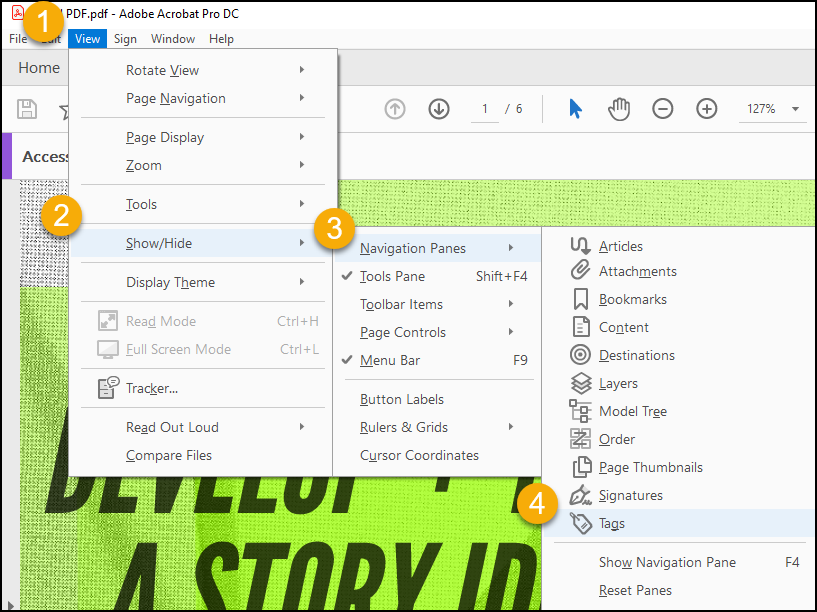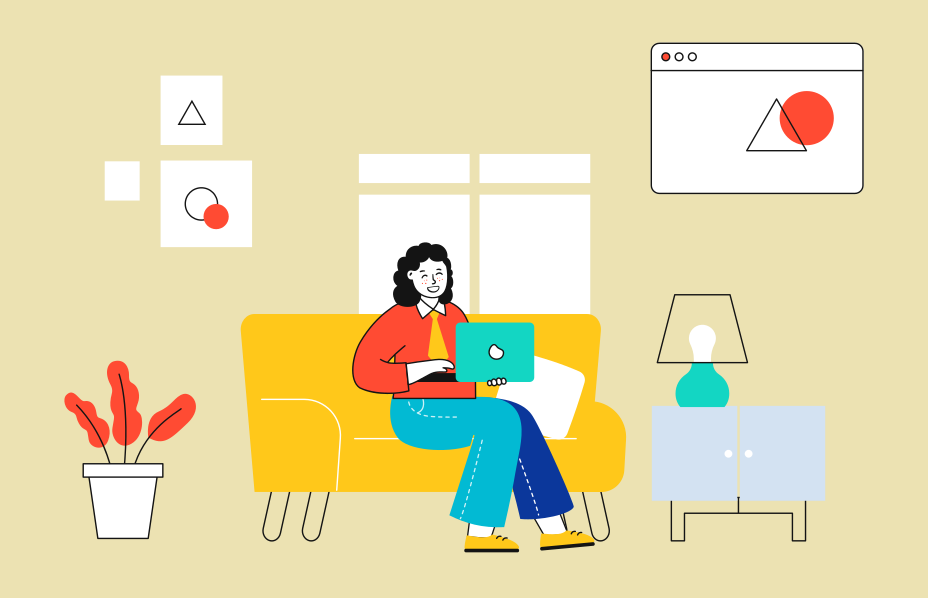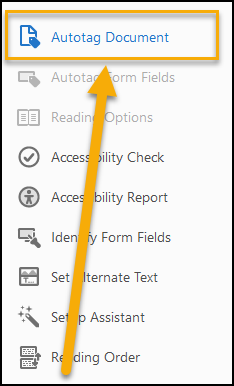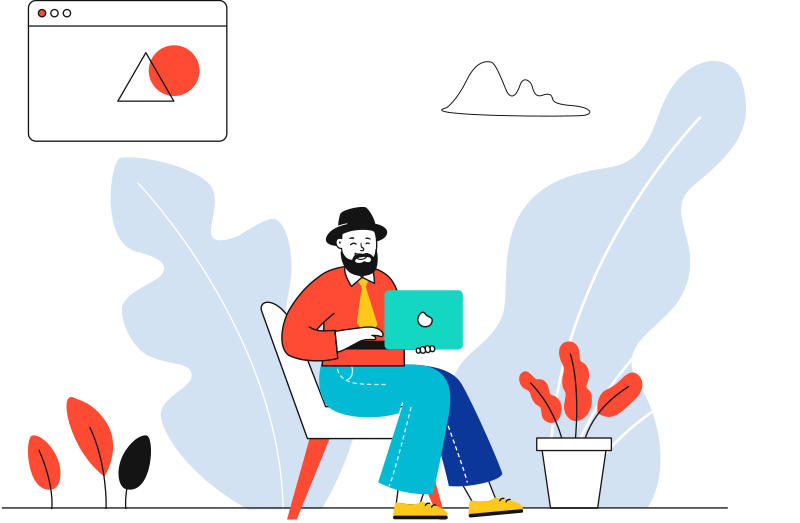First, a disclaimer: upon reading/editing this piece, I was a little bothered by how much it seemed like an advertisement for SensusAccess. I am not being paid or compensated in any way for the following post, I just honestly like what the technology does. It is also important to recognize that SensusAccess is not a miracle working technology, and it does not automagically add accessibility to a digital document. You still have to do some work.

One of the best parts about formatting your digital content for accessibility is the ability to convert the content into alternate formats with the click of a button.
The work you invest in making a document accessible can yield ongoing benefits that are not always obvious at the onset.
In this way, little acts of deliberate behavior change can build the daily habits that sustain a long-term accessibility and usability benefit.
One of my favorite examples of this capability in action is in the technology and service provided by SensusAccess (https://sensusaccess.com/).
SensusAccess
SensusAccess is an automated technology for converting digital information into alternate formats. Educators and students can try SensusAccess for free at https://sensusaccess.com/.
With SensusAccess, you can take a wide variety of documents and convert them into tagged PDF’s, Ebooks, Audio files, and more.
Sensus is a company in Denmark, and they are continuing the work and growth of inclusive technology for the benefit of all humans.
The engine of SensusAccess is RoboBraille, an automated Braille and digital format conversion technology that has been in operation since 2004. RoboBraille is available for strictly individual, non-commercial use, and supports an amazing number of different languages.

Today the technology has grown to support a wide range of digital information formats, and the fine folks at Sensus work with educational institutions around the world to improve accessibility of (and to) education.
You should check with your campus technology department to see if your school already has an arrangement with Sensus. Enhanced capabilities and options can be configured to meet your institution’s technology and service needs, including a variety of integrations that make accessibility happen by enhancing your workflow for greater automation.
Sensus is also continually working to increase the human languages they support, increasing the range of human to computer interaction capability of modern technology.
Perhaps best of all, even if your school is not currently working with Sensus, you can still use the basic technology for free.
Formatting for Accessibility in Action
With SensusAccess, you can see the power of accessibility formatting in the action of creating better quality alternate formats.
With amazing ease, you can yield the benefits of your accessibility formatting by generating a range of documents with enhanced accessibility support.
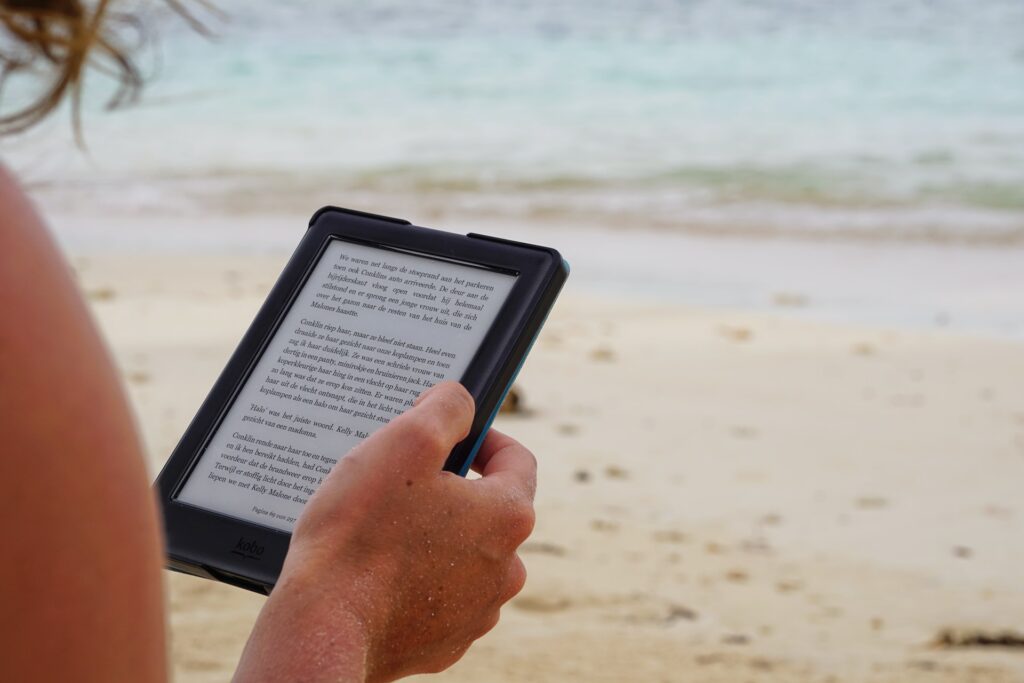
Even if you have the opposite of a formatted document, there is some help available.
A raw, unformatted document can be processed to glean whatever information might be available, and to create a minimalist structure for alternate formats.
Of course, you can see an obvious difference when you have edited/created the document with heading styles, described your images, formatted your tables with header cells, and identified your lists with proper list styles. The resulting documents from SensusAccess provide much better accessibility and usability than the raw unformatted document.
How to Use SensusAccess
There are several ways SensusAccess can be useful to an educational institution.
- For faculty: creating more accessible and more effective instructional materials.
- For students – create on-the-fly conversions of inaccessible materials into more usable materials for academic use.
- For Disability Support staff – SensusAccess can be useful in a variety of contexts, depending on your digital toolkit and specific student needs you are responding to.
An obvious relevant context of 2020 is helping to avoid the limitations of campus-based licensing for your alternate media production system.
SensusAccess can be used to provide Optical Character Recognition (OCR) of documents. OCR is a critical step in getting from a raw scan to a usable digital document.
SensusAccess can help fill workflow gaps with basic capabilities that allow you to get a document conversion process completed, so the students with disabilities are not left without access to instructional materials.
Simple File Conversion
All it takes are four simple steps to convert your document to a wide range of alternate formats.
Here is how to convert your document:
- Go to the SensusAccess Document Converting URL (https://www.sensusaccess.com/convert-a-file).
- Select the option for your source document. You can either upload a file, enter an URL, or directly type in text.
- Depending on the type of file you upload, you will be presented with a different workflow.
- Follow the prompts until the process is complete.
You will receive an email with a result notification and a link to download the converted file. Some files are sent to your email inbox as well.
Four Simple Steps
Step 1:
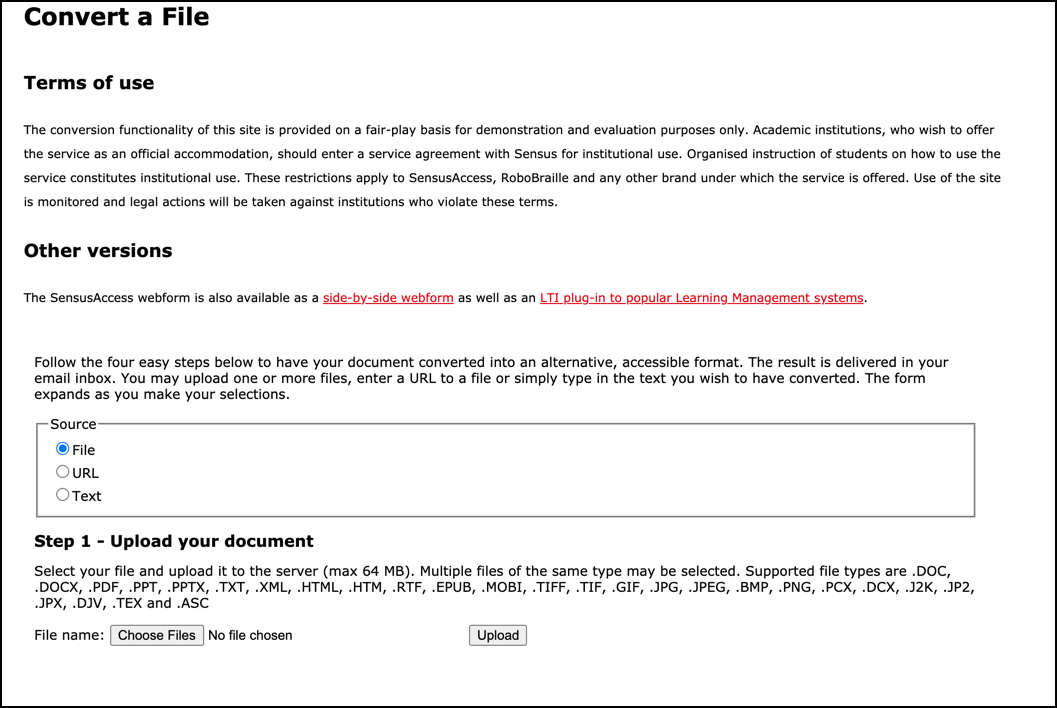
Step2:

Step 3:

Step 4:

Some documents provide more options than others in terms of the variety of alternate formats they can generate. MS Word provides the most options for conversions, but ironically, it is not always the most accessible format for an individual’s specific needs.
MS Word has the most capability for defining digital information in a way that can be packaged and interpreted across different digital formats. But it might not be the best file format for a specific user’s technology needs.
This is when SensusAccess provides a great example of different digital containers and their capabilities to communicate a message across different digital technologies.
Now you can easily deliver your accessible documents to your student, and they can get it in the format that works best for their needs.
Thanks for reading!