
In a perfect world, both our students with disabilities and our faculty would be properly supported with the resources they need to excel and thrive.
While our world might still be a work in progress, we are fortunate to be able to support each other as much as possible during these “interesting” times.
For those of you who may be teaching students with disabilities at a distance, I know there is never enough support, and now even less with students away from campus-based support services. I’m writing this post to cover some resources for accessibility that everyone should know about, but many don’t.
Computer OS Assistive Technology Capabilities
There are many different types of disabilities, and we have many corresponding forms of computerized assistive technology to help address the needs of individuals with these different disabilities. As modern computer operating systems have continued to evolve, they also have become more accessible through built-in assistive technology.
Most modern computer operating systems incorporate some level of assistive technology. Both Windows and Mac OS feature a set of assistive technology tools for magnification, screen reading, and speech recognition.
While the built-in assistive technology is rarely equal to dedicated assistive technology applications, it can be useful and sometimes provide adequate access in a pinch.
Here is a very brief look at some of the available assistive technology that your students might benefit from knowing about.
Windows Built-in AT
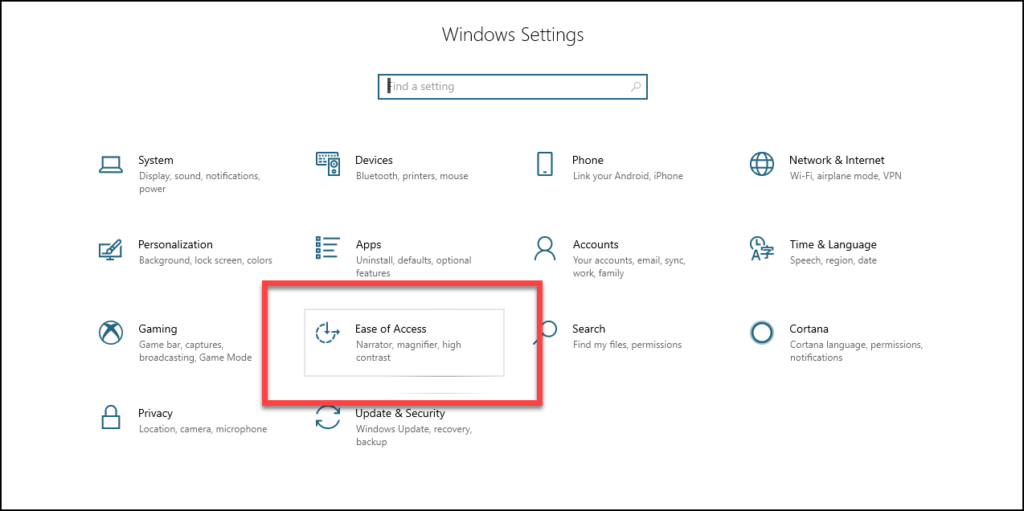
Windows 10 provides a variety of options for customizing your computing experience. Visit the “Ease of Access” center from the System Settings to get started.
Assistance for Low Vision and Blindness
Windows features a variety of color and cursor configurations as well as other system schemes to make things easier to see.
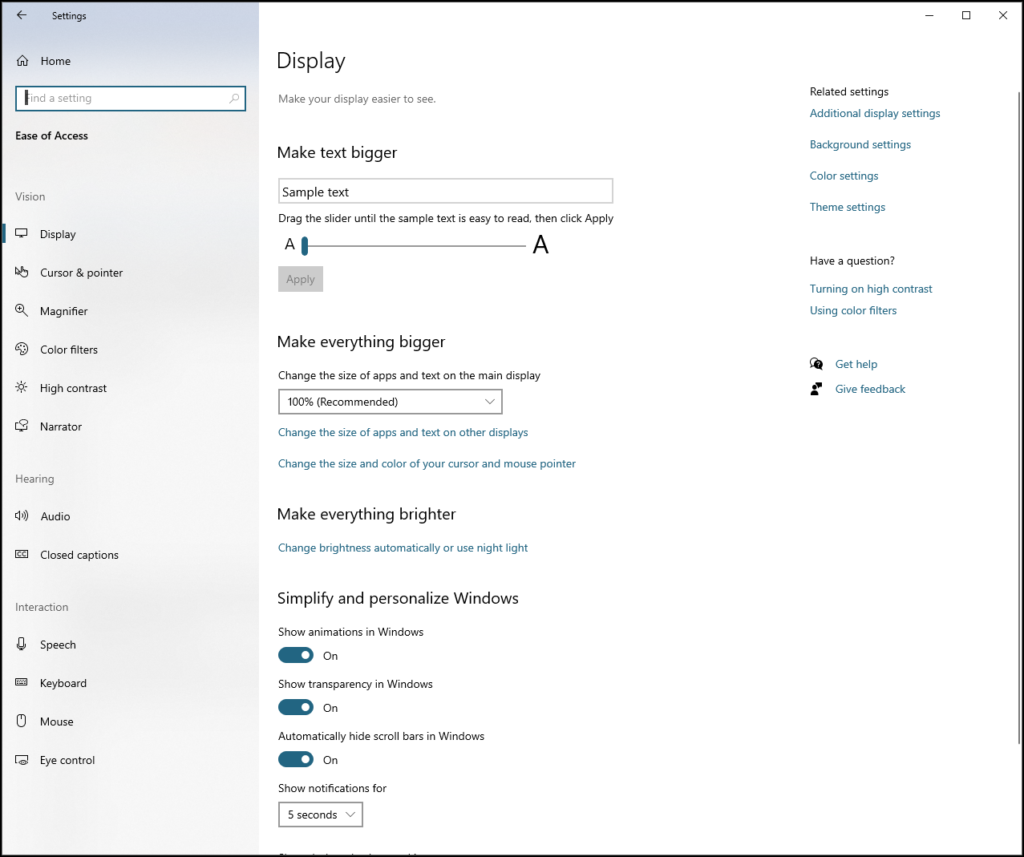
There are two applications in the Windows 10 Ease of Use section dedicated to assisting individuals with low vision or blindness, Narrator and Magnifier.
Windows 10 Accessibility Keyboard Commands can be helpful when trying to use these different forms of AT as well as other aspects of your computer experience.
Narrator
Microsoft Narrator is a screen reading application that allows you to navigate around the Windows environment and read properly formatted documents.
The default keyboard command to start Narrator is WINDOWS KEY + CTRL + ENTER.
To configure the settings for Narrator, press WINDOWS KEY + CTRL + N.
Magnifier

Magnifier is an application that can be turned on when you need to take a closer look at something on the screen.
Microsoft published a guide for using magnifier, including tips for customizing the way Magnifier behaves to suit your needs.
Once you have configured your preferences, it is very easy to use Magnifier whenever you need it and then turn it off again.
You can turn Magnifier on by pressing the WINDOWS KEY + PLUS.
Turn Magnifier off by pressing WINDOWS KEY + ESCAPE.
Speech Recognition
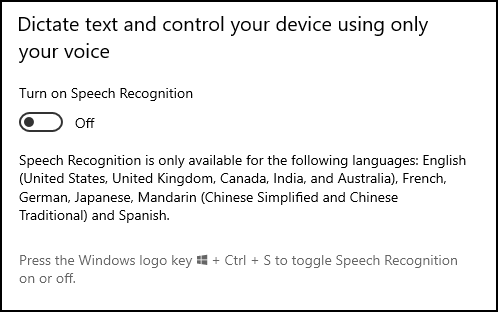
Windows 10 allows you to use your voice to dictate rather than type, and to control your computer.
From the Ease of Use center, click on “Speech” from the Interaction category to learn more.
For best results you will need to spend a little time training Windows to recognize your voice before you can make serious use of speech recognition.
You can turn speech recognition for dictation on by pressing the WINDOWS KEY + H.
To toggle speech recognition on or off to control your device, press WINDOWS KEY + S.
Microsoft also provides a list of speech recognition commands you can use.
Mac OS Built-in AT
The Mac OS also has assistive technology available for users with disabilities.
You can find the Mac OS built-in assistive technology by selecting “Accessibility” from the System Preferences.

- VoiceOver is the screen reader for Mac OS, and unlike Windows, there is no commercial alternative available. When you select VoiceOver in the Accessibility Preferences, you can access training and the VoiceOver Utility, which allows you to configure the behavior of VoiceOver.
- Zoom is the screen magnification for Mac OS. Extremely convenient and easy to use, you can configure Zoom to work with keyboard commands or a combination of keyboard and trackpad gestures.
- Dictation is a Mac OS feature many people are already familiar with. It is often apparent in the Mac OS menus for other programs as a system resource. Dictation for Mac OS allows you to both dictate and control the computer.
Free or Inexpensive Document Readers
There are a variety of free to low-cost applications available for reading digital text aloud with Text To Speech voices. They might not have all the bells and whistles of programs your school might maintain in the computer lab, but they can help fill the gap.
- ReadPlease for Windows has been around since 2003. It is a no-frills reading window that allows you to hear what is written on the screen.
- NaturalReader Software is downloadable Text To Speech desktop software that allows you to listen to Microsoft Word files, webpages, PDF documents, and emails.
- Balabolka is a free Text To Speech program designed to have increased clarity, articulation, and overall quality of speech. Balabolka can support many file formats, including MP3, WAV, OGG, and MP4, as well as ODT, DOC, EPUB, RTF, PDF, and HTML files.
Additional Online Education Resources for Faculty
There are many efforts currently underway to provide assistance for educating students with disabilities. Here are a just a few I’m aware of.
- Bookshare is an organization that provides ebooks for people with reading barriers. Bookshare has developed some amazing and innovative technology and is one of the biggest sources for a variety of ebooks.
- WGBH Distance Learning Center provides a variety of educational resources.
- The TechMatrix is a repository of datasheets on hundreds of educational assistive technology products. If you have questions about a product, this is a good place to start looking for answers.
- The Learning Policy Institute has compiled a list of resources specifically for the COVID-19 crisis.
- The National Disability Rights Network also has a collection of COVID-19 related resources and information for educators and parents of students with disabilities.
Hopefully the above information can provide some good starting points for helping your students with disabilities get access to the support and resources they need.
Thanks for reading!
