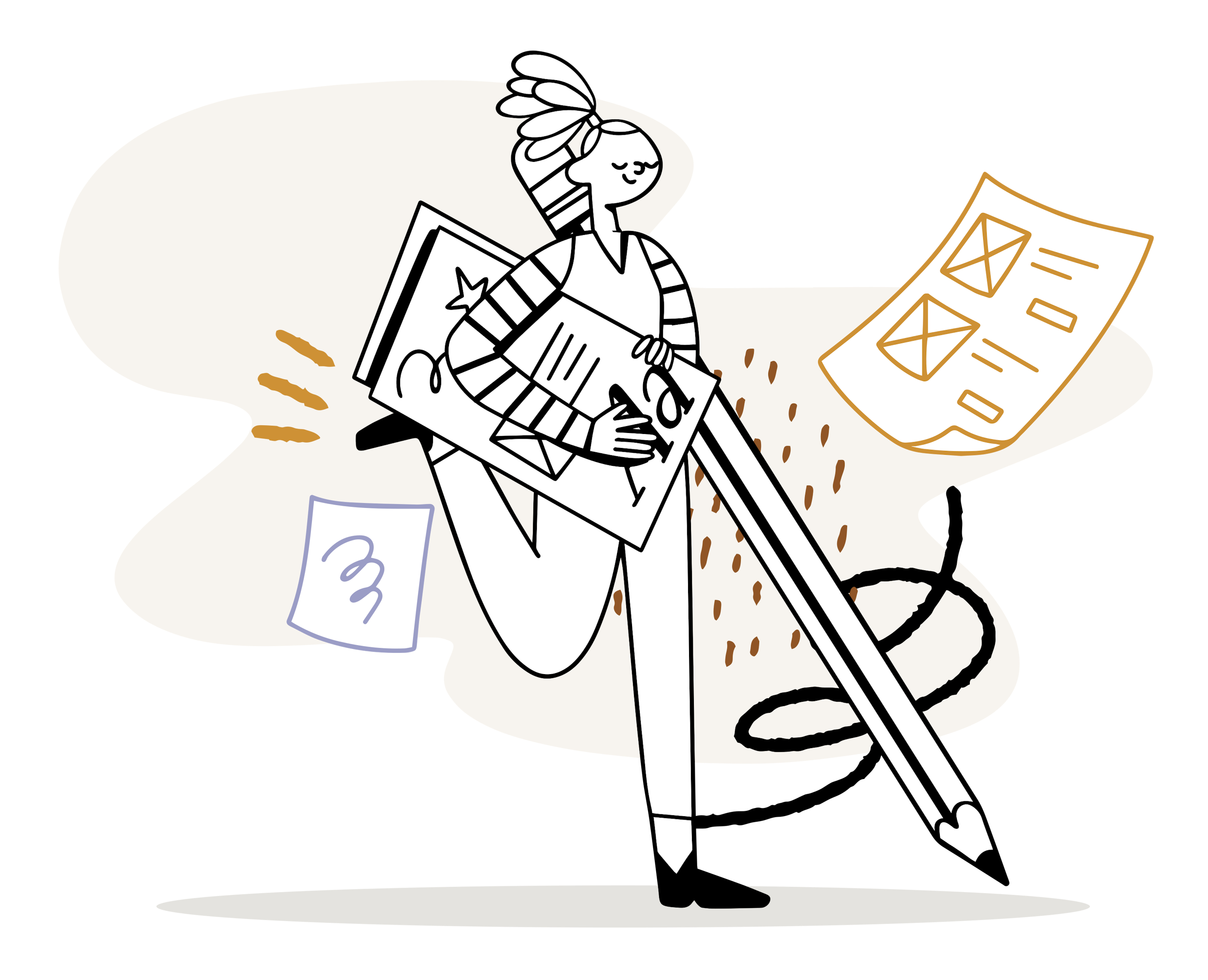How to Get a Transcript
There are many ways to get a transcript of your video.
As an employee, my number one preferred solution is to contract with a professional to do my captioning.
However, as an independent business owner, I do not want to spend the money for captioning when I can do it myself and spend that money on something else. In fact, I’m even happy to take on your captioning chores for a small fee if you’re seeking help.
So I understand that for many small businesses the cost of paying someone else to caption your videos is a non-starter. There is a reason so many videos on YouTube have the “auto-craptions” instead of polished and helpful captions.
But I’m here to tell you there’s a better way than throwing the fate of your subtitles to the whims of YouTube.
As a wizened old nerd who has been playing with video since the days of VHS and video toasters, I can appreciate the amazing progress that has been made in the area of captioning support. There are many ways to get captions, including the aforementioned “auto-craptions” which are better than nothing, most of the time.
Even so, the work must continue, as the quality and accuracy of “auto-craptions” still leaves something to be desired.
Fortunately, captioning is not so much difficult, as it is a time-consuming task. However, one of the traditional bottle-necks in the process, transcribing audio, is being resolved by robots.
Path of Least Resistance
With the explosion of AI, it is no wonder that we have many options for transcribing audio. Many offer a “free” tier, but as is always the case, when a web-based service is “free” – you are the product being exploited – as in, your data.
Be aware of the fact that what you feed into any of these AI systems will likely be used to feed their training algorithm, and be used for who knows what. So choose wisely.
Personally, I like Otter.ai because I first encountered them in the Education technology space many years ago, long before AI became a “thing”. They do a remarkably good job of recognizing what is being said.
If you do not have a subscription to the Adobe Creative Cloud, then Otter.ai would be my next choice for automated transcript creation.
Premiere Pro
Even with the ease of Otter.ai, I can’t deny the immediate ease of using Premiere Pro’s new transcription capability.
Adobe has some impressive speech recognition capability, and since I have already sold my soul in order to have the Creative Cloud subscription, I can rationalize the feeding of the Adobe AI.
Adobe, my toxic valentine, co-dependency is the mask for your vile exploitation and my despicable lust for your bright shiny broken things…
Anyway – please excuse my venting, and let’s get back to the regularly scheduled programming…
I find that getting a transcript from Premiere Pro is a simple and powerful way to begin the captioning process.
Premiere Pro Workflow
Getting a transcript in Premiere Pro starts at project creation when you import your source clips. Set the ingest settings to automatically transcribe your clips at project creation, and Premiere Pro will create transcripts of all audio and video clips.
So far, it does a better job than YouTube. YouTube has flat-out refused to process several recent videos, I suspect due to the length of the videos.
After Premiere Pro finishes processing your clips, you can open the Transcription window to edit the results.
You can easily create captions/subtitles with your transcripts within Premiere Pro, and you can export the subtitles as an .srt file for uploading to YouTube or editing in Aegisub (see below).
Aegisub Subtitle Editor
If you are working on a long video, you will probably find the process of editing your subtitles to be a lot more enjoyable and efficient when working in Aegisub, the free subtitle editor.
I don’t receive any financial compensation for recommending Aegisub, I just like the program enough to recommend it.
Check out my tutorial on using Aegisub to take your audio information from transcript to powerful and perfect captions.