
Digital text is the foundation of accessible online communications. It is the primary structure of meaning that comprises the message being communicated.
Headings are then added to text, enhancing accessibility through increased usability.
Sure, but what does that MEAN?
To explore what this means, let’s take a trip back in time to when you were a seven year old child. Let’s pretend you’re writing a letter to Santa Claus in an effort to convince him you’ve been good this year.
The fact that you’ve been good and learning about accessibility is the essence of the message. This must get through, above all else.
However, the presentation of the letter matters too. Plain words can’t possibly convey the emotional significance of your message. You enhance your communication with sophisticated layout!
You might use colored markers or pencils – or both!
You could add glue and glitter, construction paper cut-outs, ribbons, stickers, gold stars and lipstick kisses. The creative arsenal of your seven year old self is truly impressive.
Whatever makes you happy – no judgment.
The point is that all manner of adornment could be added to your letter in an effort to make it more appealing, engaging, and ultimately successful at winning over Mr. Claus’ affection.
The one condition being, that at the root of it all is the meaning of your carefully worded message. The underlying meaning is something you want to be as simple, unmistakable, and straight forward as possible.
This way, when Santa runs all his mail through the new Anti-viral Sterilizer 9000 Spam Filter (with optional De-Glittering module), the main message remains intact.
Digital information can be styled to appear in many different ways, and the core of the message can be enhanced with semantic formatting and dynamic presentations, as long as at the root of it all the message is built on plain text.
The Honesty of Plain Text
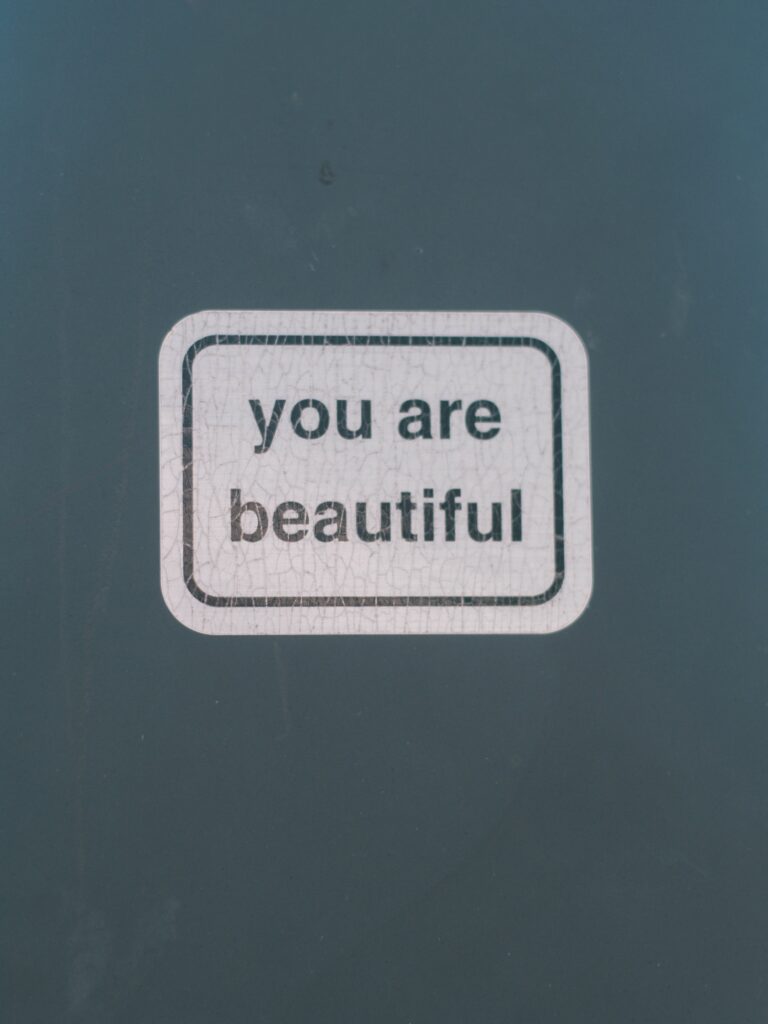
If you open your information directly in a plain text application like Notepad on Windows, or TextEdit on MacOS, you see the entirety of the message in simple plain text. This is one of the most complete and unfiltered views of the text you can achieve.
One reason plain text is good for accessibility is because it has the least chance of getting screwed up in translation to other media.
If you take the plain text to a more substantial editing program, you set the stage for complex meaning. As you add styles and formatting to the text, your message begins to gather extra meaning. The words might still be the same, but they pack additional meaning.
Both behind the scenes and on the screen, your information is being loaded with potential to hold formatting information, semantic structure, alternate text descriptions, and interactive capabilities.
Accessibility vs Usability
There is a distinction between accessibility and usability when we consider digital information.
Sometimes a lack of usability is like dealing with a person who only tells you part of the story, withholding significant context and relational information that might affect how you perceive the message.
Some applications fail to support your content formatting, and they present a watered-down version of the data that appears fine visually, but is inaccessible to assistive technology.
Text without style and formatting might be something that you can load into your browser, but it is not always very much fun to try and make sense of.
Different Containers and Capabilities for Accessibility
Pure, yet limited, access is provided through Notepad – just the naked truth of your text. However, this is not a very usable option if you are using assistive technology.
Notepad does not allow for the formatting that makes your message usable. It is very accessible, but it is also very limited.
For usability, there is an important distinction between file format types, and the applications that create or present them. These applications are effectively different containers for your content. For example, there is Microsoft Word the program (CONTAINER), and there is a Microsoft Word File (CONTENT).
Microsoft Word the program has an accessibility capability as a container, allowing the user to effectively use the program with a variety of assistive technologies.
Microsoft Word the file format (.docx) has its own accessibility capability for defining your message – both within Microsoft Word the program, and other programs that are capable of opening a .docx file.
We understand that this .docx file will not have the same functionality if it is opened in a different program than Microsoft Word – but the message is capable of carrying the advanced meaning of its style and formatting. Many programs have the capability to read the content, even if they do not offer the same level of editing support as Microsoft Word.
Accessibility works the same way – not all combinations of file formats and programs provide the user with the tools to interact with the digital data – or in the same way.
The Most Accessible File Format
The question of what is the most accessible file format is answered through a measure of the capability to support access strategies for different types of digital information.
Perhaps not surprisingly, the answer starts simple and gets complicated very fast: HTML.
As a file format, there is very little that you can’t insert into an HTML file. In addition to an incredibly wide-open range of supported content, HTML also provides critical functionality for accessibility and usability.
HTML is also freely available, you can create HTML with the simplest of tools, and it is freely readable by many different browsers and other applications.
HTML is really hard to beat.
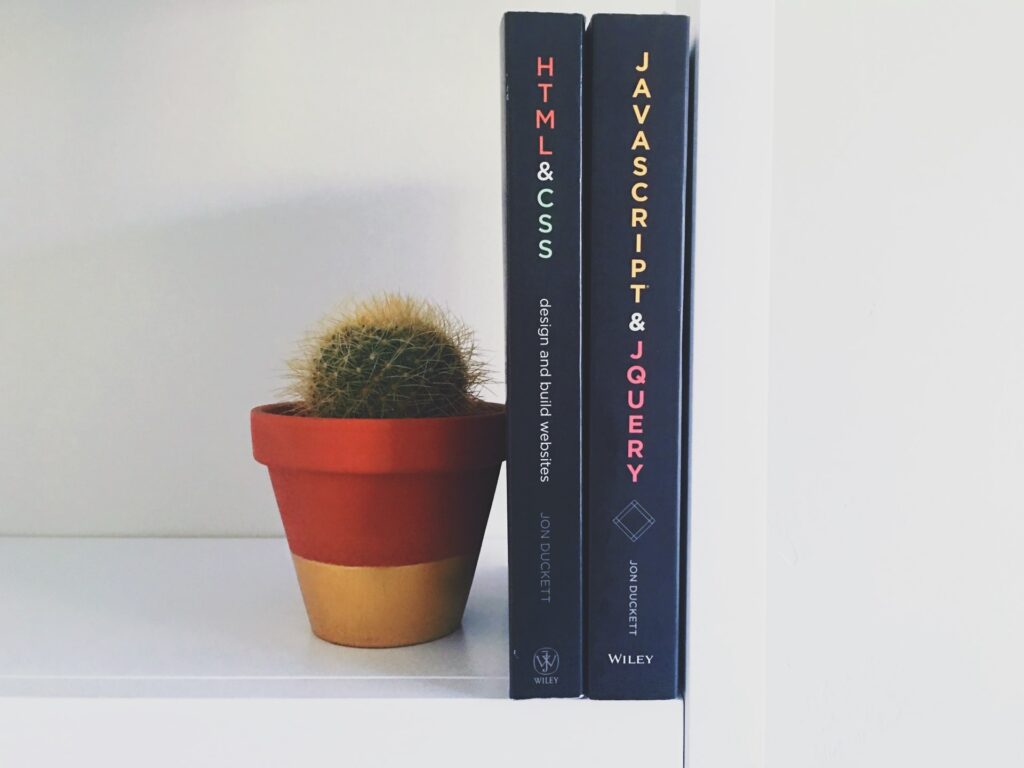
And as you might know, it is also really easy to go down a deep rabbit hole with HTML.
I recognize that you are most likely an educator with a full load and you don’t have the time or desire to become an HTML expert. No worries, you don’t have to. You just need to use a modern CMS tool with the proper support – hopefully your institution has taken care of that.
Simple Best Practices for Accessible HTML
When you are creating HTML content, consider the tool you are using, and see if it can support the basic access strategies for digital media:
Access Strategies for Digital Media
| Media Type | Access Strategy |
| Text | Structure (Headings, list styles, paragraph styles), Clarity, Legibility, Contrast |
| Images | Text descriptions and captions |
| Audio | Text Transcript |
| Video | Captioning and Narrative Description |
| Interactive | Text Labels, Keyboard Control, Section 508 |
| Complex | All of the above… |
The world is your oyster when it comes to HTML, and the more effort you apply, the bigger your pearl.
Sometimes a powerful tool can help make the impossible manageable, but too often we find that accessibility does not always make it into the awareness of the designers behind some of our favorite tools.
No sour grapes, HTML is wide open with potential.
When you find an inaccessible multi media construct, sometimes you can copy, paste, and redesign the content with the HTML tools of your CMS. This approach allows you to have a more accessible version of the content that lives in the CMS, and doesn’t require licensing fees or force students to buy a content pack.
Your only real limitations will come in the form of your CMS and its ability to support what you’re working with.
Thanks for reading!
