MS Word is a great authoring program, but sometimes you want the flexibility or security of a PDF document.
Here’s how you can author in MS Word and ensure that your accessibility formatting isn’t lost when you convert your MS Word document into a PDF document.
Accessibility Strategies
There is no magic accessibility technology that can replace your genius with formatting for accessibility. Be sure you have applied the appropriate access strategies to your digital content within MS Word before you set out to convert your document to PDF.
Acrobat Toolbar
When you buy qualifying versions of Acrobat, you will get an extension for MS Word that adds an Acrobat toolbar to the MS Word menus.

From the Acrobat toolbar, select the “Preferences” button so we can configure the output settings to preserve the accessibility formatting you’ve applied to your document.
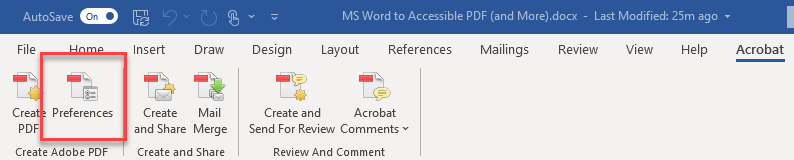
Settings
The first tab within the Acrobat Preferences is the “Settings” tab.

From the Settings tab, make sure you have checked the option for advanced tagging and reflow.
Security
The second tab within the Acrobat Preferences is the “Security” tab.

The security tab allows you to lock down the PDF document and allows you to require a password to open the PDF.
By default, access for assistive technologies like screen readers is turned on. If you enable password protection, be sure to leave the option checked.
Word
The third tab in the Acrobat Preferences is the “Word” tab.

The Word tab allows you to specify whether or not your comments, footnote, and endnote links will be converted into PDF bookmarks.
Bookmarks
The final tab in the Acrobat Preferences is the “Bookmarks” tab.

With the Bookmarks tab you can configure which styles are converted to bookmarks in your PDF.
The Heading styles are automatically selected to be headings. You can add any other style to be converted to a bookmark by checking the option next to the style name under the Bookmark column.
Create PDF
With the Acrobat Preferences set as indicated above, your MS Word document will be converted to a PDF with all of the accessibility formatting in place.
Simply click the “Create PDF” button from the Acrobat toolbar and your settings will be used to create a PDF from your word document.
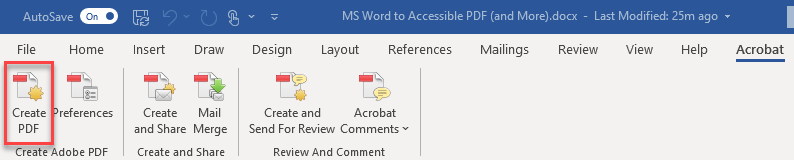
You should always test the PDF with the Acrobat Accessibility Checker to make sure there were no glitches in the conversion from MS Word to PDF.
Now you can create accessible content in MS Word and confidently distribute it to your students as an accessible Word document or as an accessible PDF document.
Thanks for reading!
