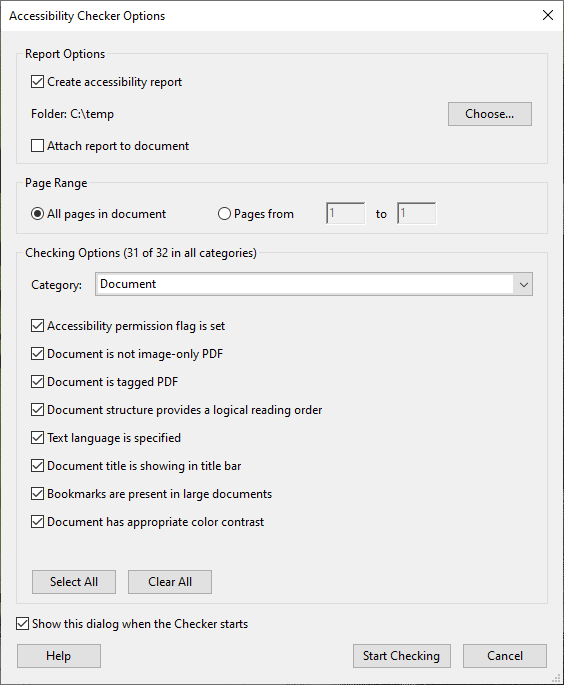
You can launch an Accessibility Check at any time from the Accessibility Tools in Acrobat Pro.

The Accessibility Checker in Acrobat can do a good job of finding accessibility issues, and for the things it is unable to assess or determine, it can at least help you remember to address them.
A balance of testing agent and digital reminder, you can incorporate the Accessibility Checker as a standard part of your PDF workflow.
Make it your new habit, from now on before you share that PDF with the world, you should be conditioned to check it for accessibility.
It will probably take less than 5 minutes per document.
The good news is that if you have been practicing the simple tips and techniques of incorporating accessible formatting practices into your workflow, by the time you get to Acrobat, most of your work will likely have been taken care of already.
So you can end up with an accessibility check that is actually good news – like going to the dentist and not having any cavities!
Sound good?
OK, lets take a look at how the Accessibility Checker can help us create more accessible PDF documents.
Checking a Raw, Untagged PDF
Here are the results of an untagged PDF file.
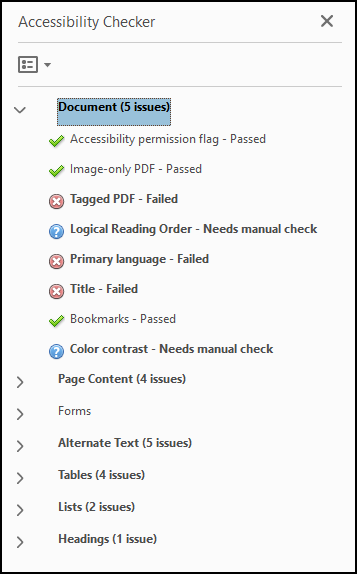
Notice the variety of issues:
- red circles with an x in the middle are errors
- green check marks are passes
- blue question marks are issues you must investigate manually.
To address any of the issues you can right-click on the issue and choose an option from the menu that appears:

Once you have addressed an issue, you can choose “Check Again” and if you were successful, the Accessibility Checker will replace the red circle with a green check mark.
Manual Checks
Typically, the manual check issues will be color contrast and logical reading order.
Color Contrast
The best way to address color contrast issues is in the source document.
Color Contrast Tools in Acrobat
Acrobat Pro features a tool to automatically change your color scheme with a high contrast scheme.
To activate the high contrast mode:
- Go to EDIT\Preferences
- Click on Accessibility
- Choose Replace Document Colors, and then choose “Use High-Contrast Colors”
- From the pull-down list, choose the color combination you want and then click OK.
Logical Reading Order
You verify the reading order by using the reading order tool from the navigation pane.

When the Order tool is engaged, each page of your PDF will become covered in numbered boxes.

The numbers on the boxes correspond to the numbers in the Order tool inside the Navigation Panel.
The numbers indicate the reading order of your content for someone who is not able to see the document.
Traditional western-world reading order starts in the upper left corner and goes across the page left to right, and from top to bottom.
To change the sequence of which content is presented and in which order:
- Grab the numbered box that you want to move from the Reading Order tool.
- Drag the box to the place within the list where you want it to be.
- When you let go, the boxes will renumber to accommodate the change you have just made.
Notice the content on the page doesn’t move, but the numbering changes.
When you have the reading order established correctly, click on the Order icon to close the Order panel.
Continue addressing the issues from the Accessibility Checker by right-clicking each item and choosing the “Fix” or “Explain” option.

Continuing PDF Accessibility
There is much more that can be done for PDF accessibility, but these basic practices should be enough to help you handle most of the PDF documents you create for your course.
Remember, sometimes the best thing to do for a complicated PDF is to return to the original authoring program and address the accessibility and design issues there. If that is an option, always start there.
I hope this has been helpful, thanks for reading!
